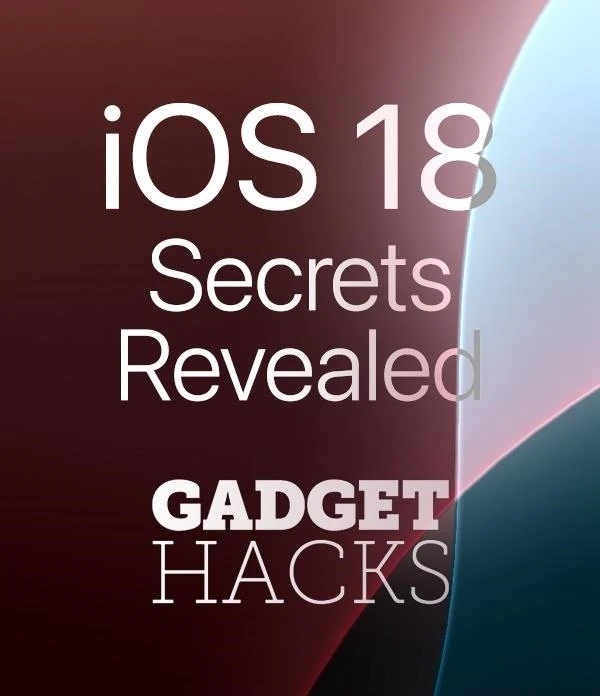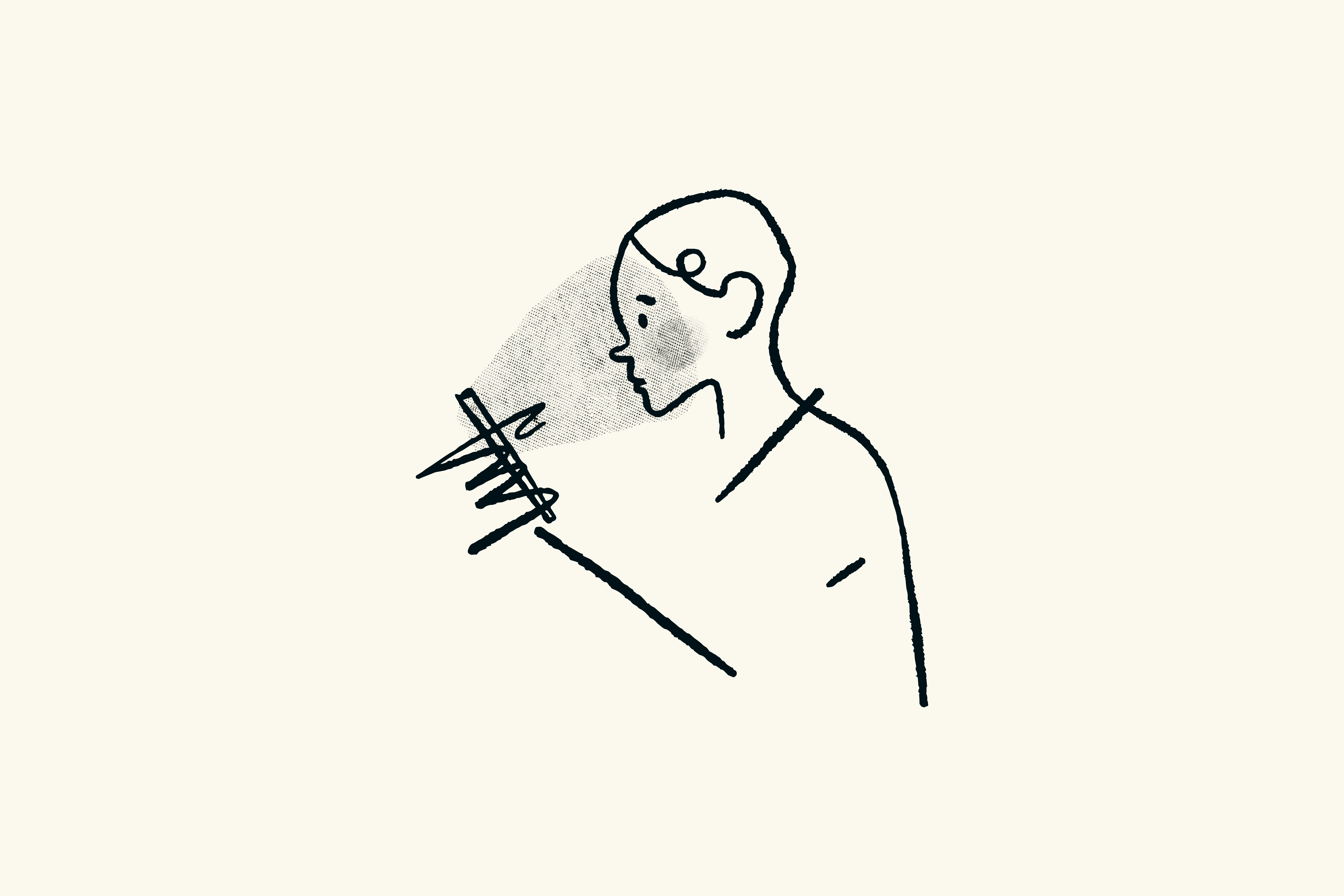Trending about Software





























Featured On WonderHowTo:
Productivity & Shortcuts










Featured On WonderHowTo:
Music & Audio









Featured On WonderHowTo:
Augmented Reality







Featured On WonderHowTo:
Gaming