Hot Software Posts


How To: Add text & titles to your video with Windows Live Movie Maker
Add text and titles with Windows Live Movie Maker. There are three options for adding text in Movie Maker. This tutorial provides an overview for each type: title (which goes before the selected clip), caption (which is superimposed over the selected clip) and credits (which goes after the selected clip).
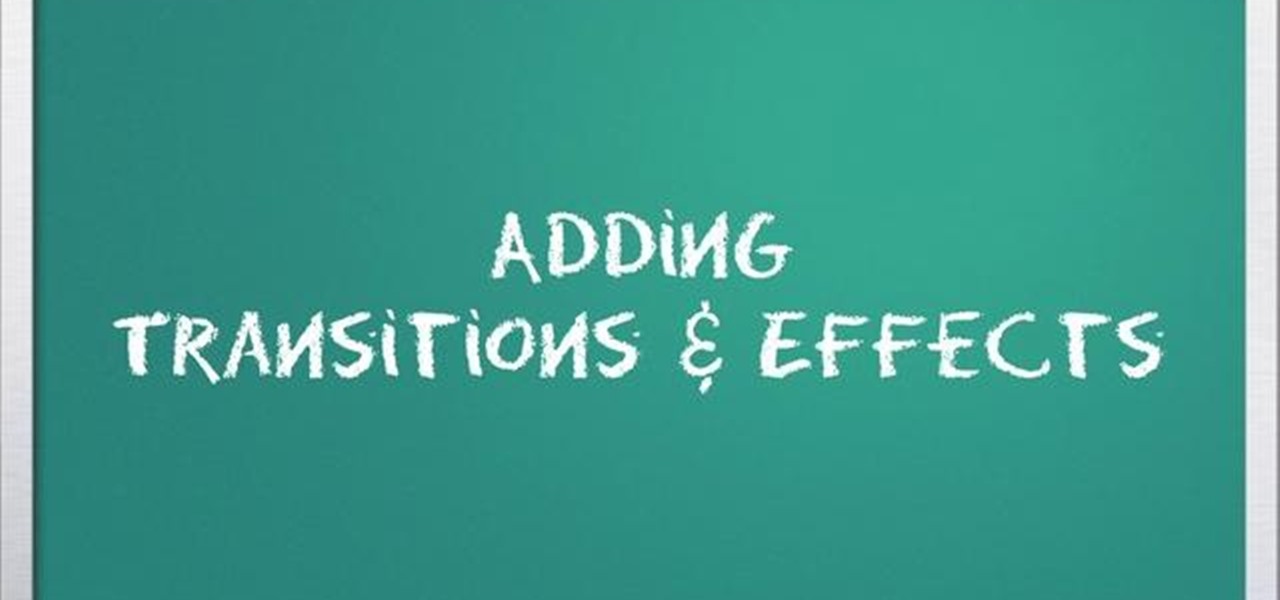
How To: Create transitions & effects with Windows Live Movie Maker
Add transitions and effects with Windows Live Movie Maker. Effects and transitions can really influence the mood of your video. This informative and lighthearted tutorial shows the overall procedure, including the editing environment, effect preview, and suggested basic transitions to use.

How To: Edit sound and add music to video with Windows Live Movie Maker
When editing digital footage within Windows Live Movie Maker, it's important that you not forget that you're not working in a strictly visual medium—that is, you should also give some consideration to your movie's soundtrack. This clip from Vimeo's excellent Video 101 covers how to do basic sound editing within Movie Maker.

How To: Trim and cut video footage with Windows Live Movie Maker
Now that you've imported your footage into Windows Live Movie Maker, you're ready to edit it. A good first step is to trim the beginning and end points of the individual clips that will go on to make up your movie. This clip from Vimeo's excellent Video 101 series of video tutorials will teach you how to do precisely that.
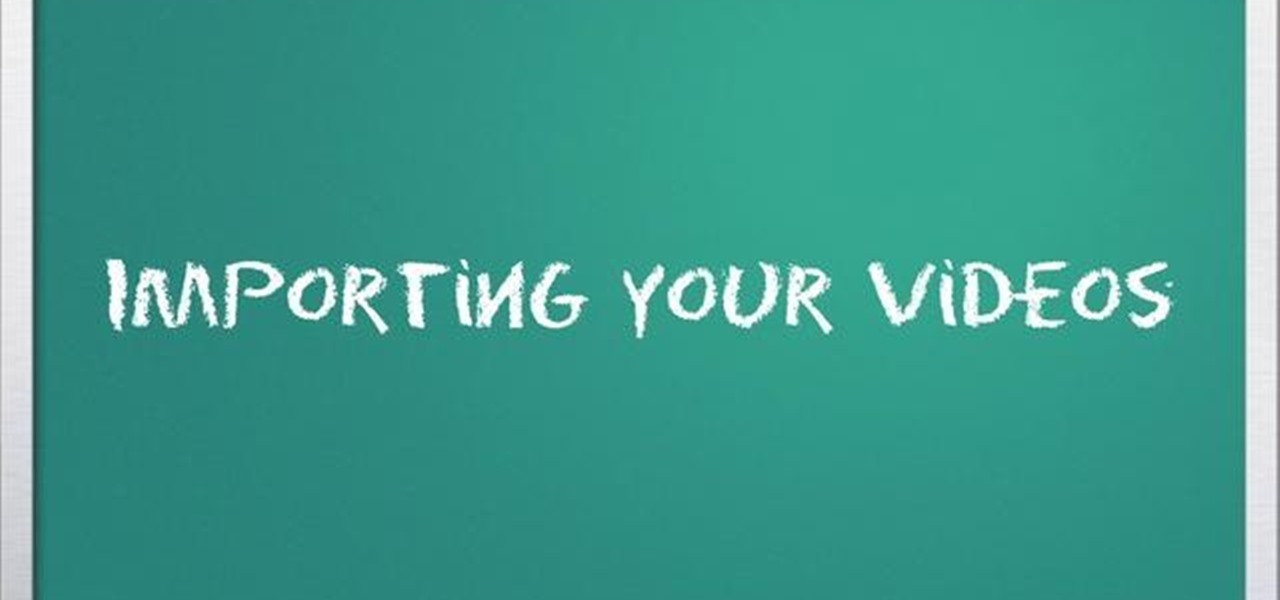
How To: Import video into Windows Live Movie Maker as a digital video newbie
Ready to edit your footage in Windows Live Movie Maker? First, you'll need to move the individual clips from your camera to your computer. This installment in Vimeo's excellent Video 101 series of covers all of the basics—connecting your camera, copying the files over and, finally, importing them into your video editor of choice.
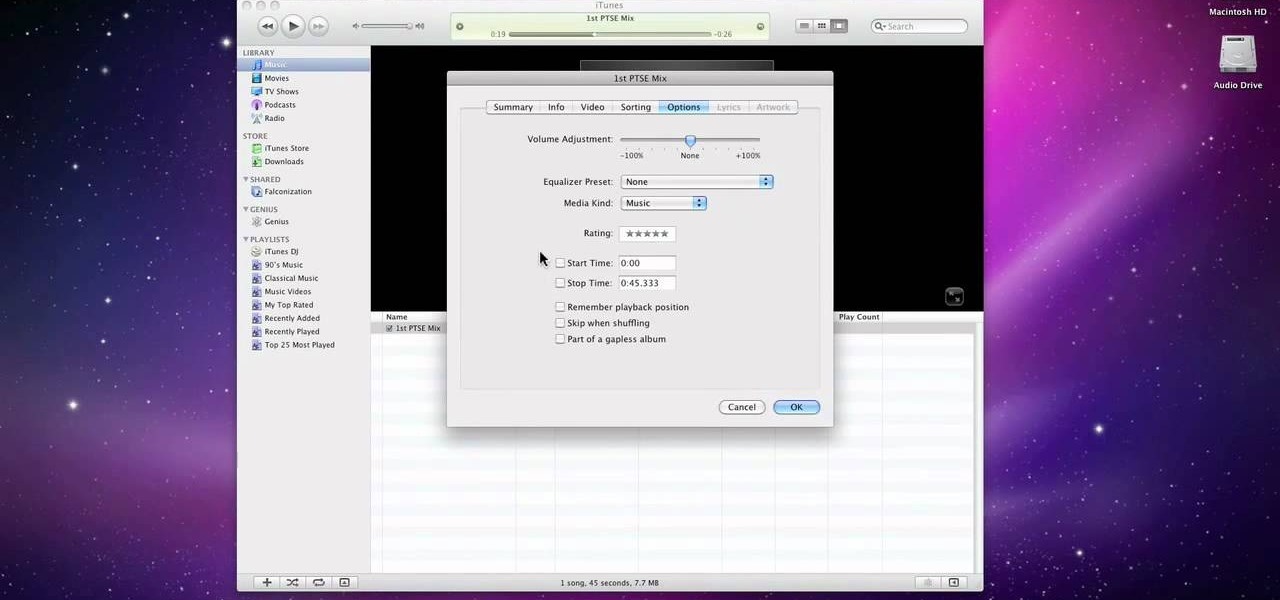
How To: Burn your mix to CD with Pro Tools® SE
Pro Tools is THE software choice for digital audio recording and editing. You've got some serious power at your disposal and you'll want to know how to handle it all. This video shows how to take your finished Mix from Pro Tools SE, and burn it to a CD that will play in any CD Player.
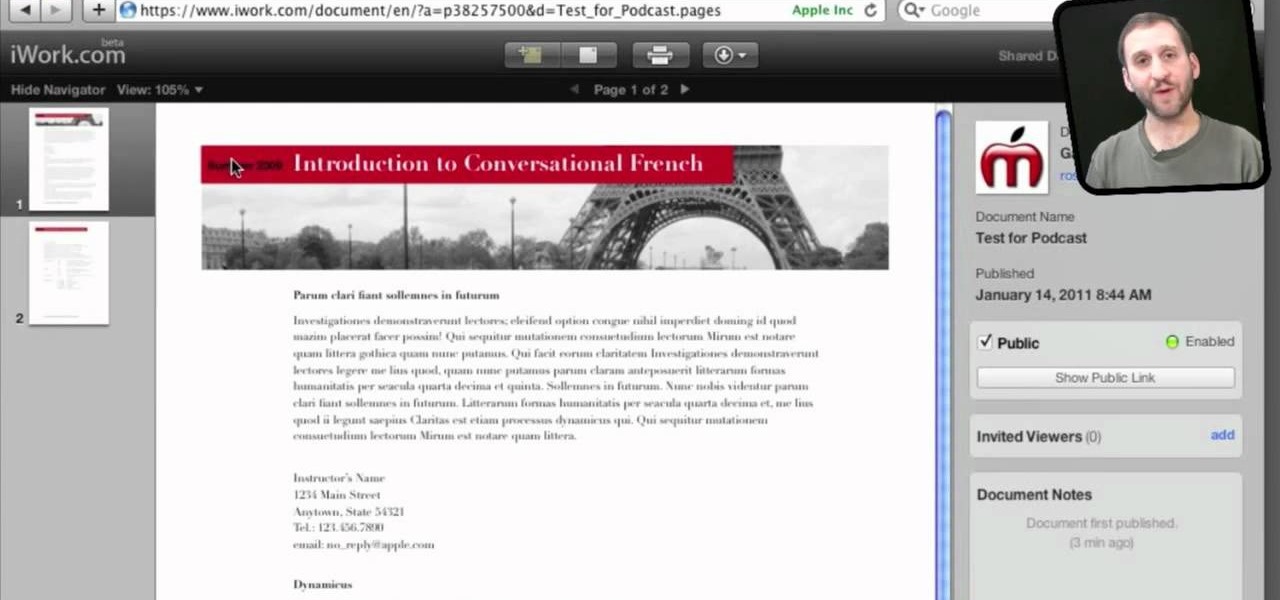
How To: Share documents with Apple's iWork.com
If you're looking for another way to share documents, iWork.com provides an easy, cloud based way to share your thoughts and words. You can share your Pages, Numbers and Keynote documents using Apple's iWork.com service. Others can view your documents right in their browser, and make comments and notes if they are using Safari. You can even upload Keynote presentations and present right from the Safari.

How To: Add Kato-Vision to Your Movies with After Effects (As Seen in "The Green Hornet")
Pulp heroism rules! And everyone's favorite masked vigilante hits the big screen tomorrow night, thanks to fantastical filmmaker Michel Gondry and his new superhero movie, The Green Hornet.

How To: Improve a Digital Photograph in Apple's Aperture
Meet Aperture 3.1.1, Apple's powerful photo post-production tool with the Amazing Shrinking Price Tag. First released in 2005 for $500, Aperture is now available in the Mac App Store for a measly $79.99—a price reduction of 83.67%! That means a lot of new buyers and, as a result, a lot of new users.
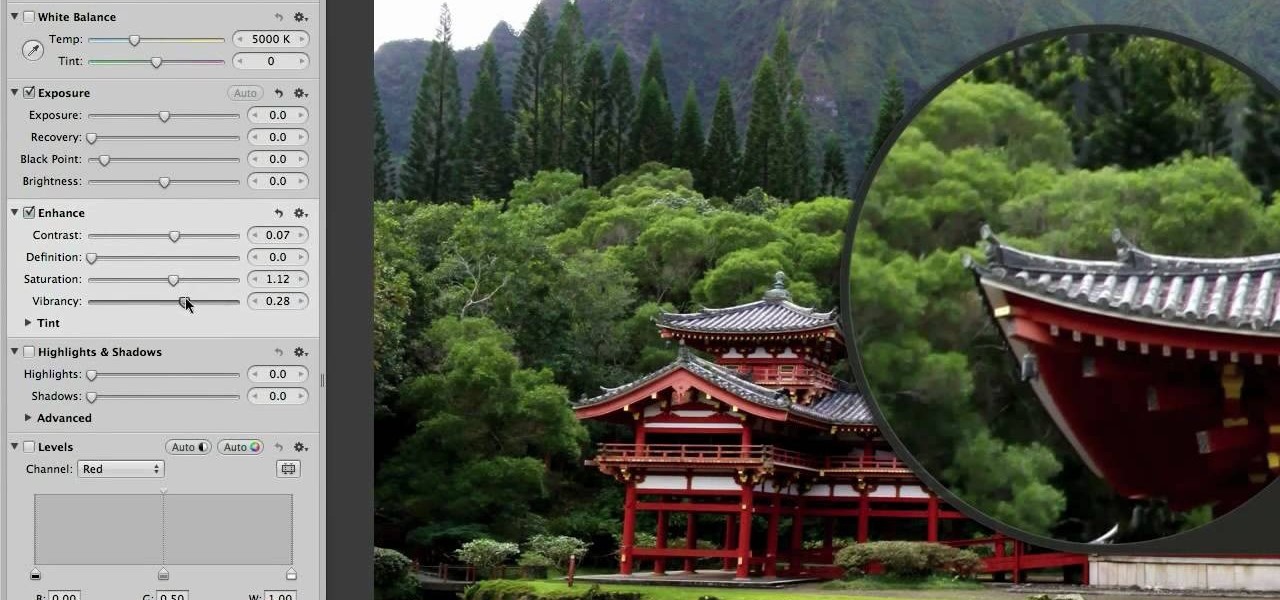
How To: Enhance a digital photo in Apple's Aperture 3 as a beginner
In this clip, we learn a basic digital photography workflow, one which will enable you to enhance your favorite digital photos with both ease and speed. (Note: To follow along, you will need to have the application installed. Learn how to download and install the Mac App Store here.)

How To: Import video from video DVDs to iOS
Handbrake is a free application that will read DVDs and convert the video footage for usable formats that you can open on your Macintosh, your iPhone, your iPod or Apple TV. The imported video footage can also be edited in iMovie.

How To: Sign and email PDF documents from your iPhone
Sign-N-Send is a helpful app for the iOS that lets you sign documents, whether PDF or an image, directly on the screen of your device. Open PDF documents from your iPhone, sign them using your touchscreen, and send them off. This informative video demo from Lifehacker shows you how it works.
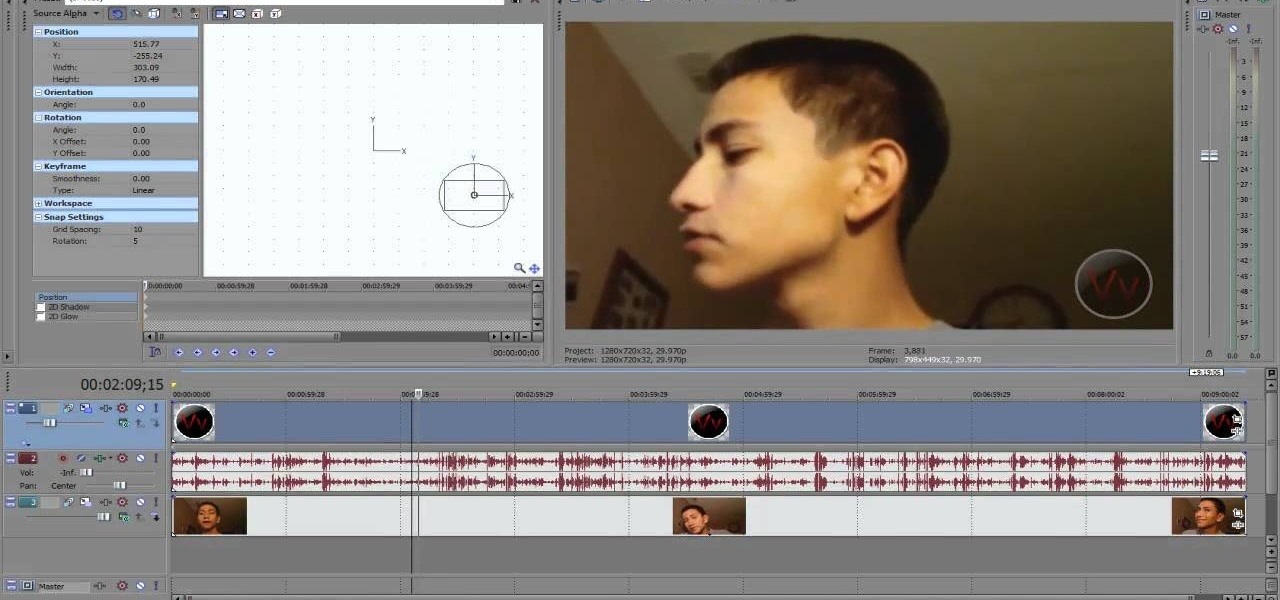
How To: Add a watermark in a video using Sony Vegas
Adding a watermark to your video shows the world you're serious about the content you've created. In this tutorial, learn how to watermark a logo over a video usin Sony's Vegas video editing software. Keep control of your content with this simple video.
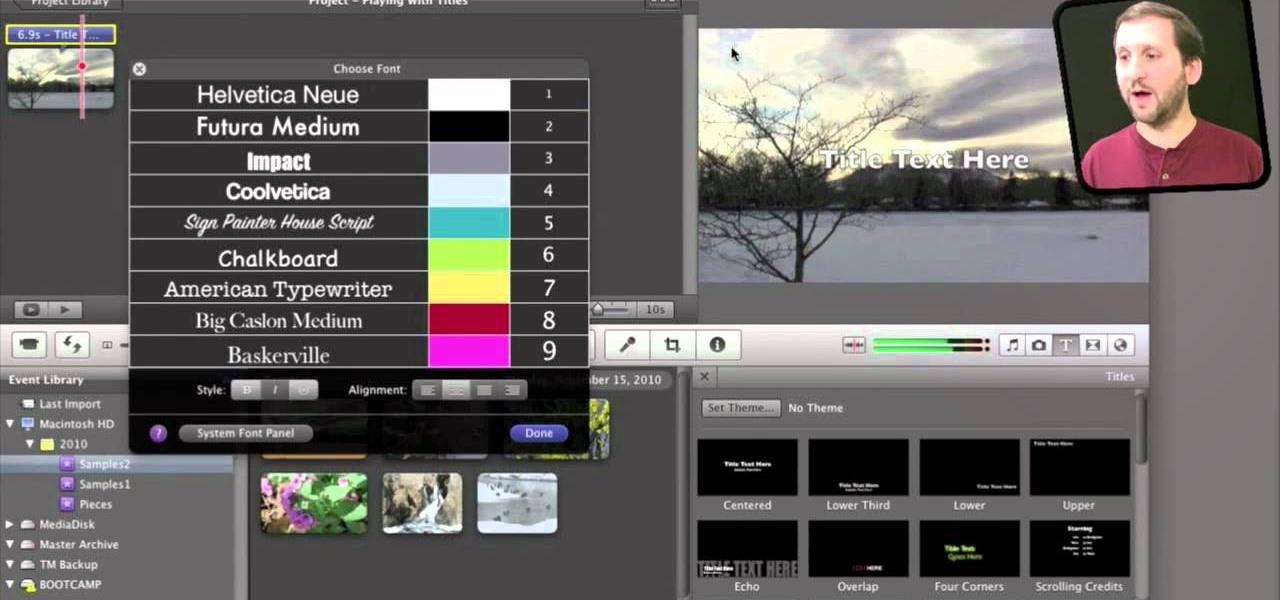
How To: Place and style titles using iMovie 11 on Mac's OS X
If iMovie 11 is what you use for your Mac movie editing, you'll want to check out this how-to and learn to make the most of iMovie 11's titling abilities. While the set of iMovie 11 titles is more limiting than most video editing tools, you can use some simple tricks to place and style titles. Some of the title options allow you to position the text by simply inserting lines and changing font properties.
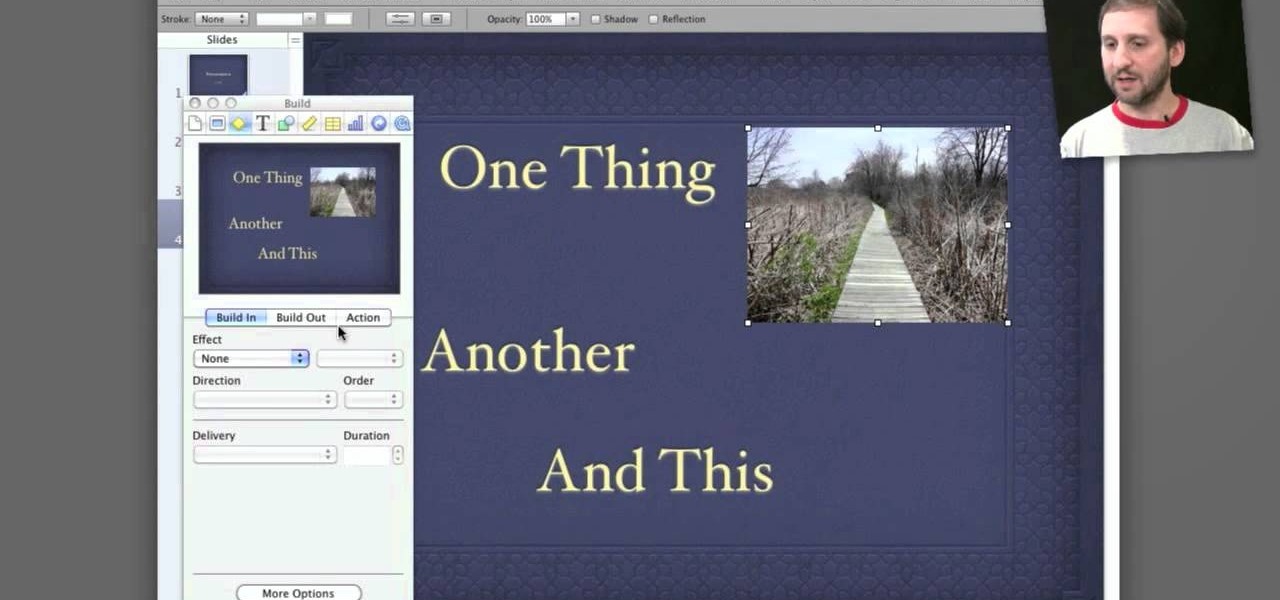
How To: Create transitions with slides in iWork Keynote for the Mac
Apple's Keynote is a great piece of software, but one of the tricks is setting up transitions between slides. This how-to shows you clearly the way to get the look you want as you make your presentation.

How To: Make a rotating text watermark with 3ds Max
Watermarks are essential for branding your online creations, but you may not always want a static image. If you're looking to create a rotating text or graphic logo, this tutorial is for you. Using 3D Studio Max, learn how to put your brand in motion!
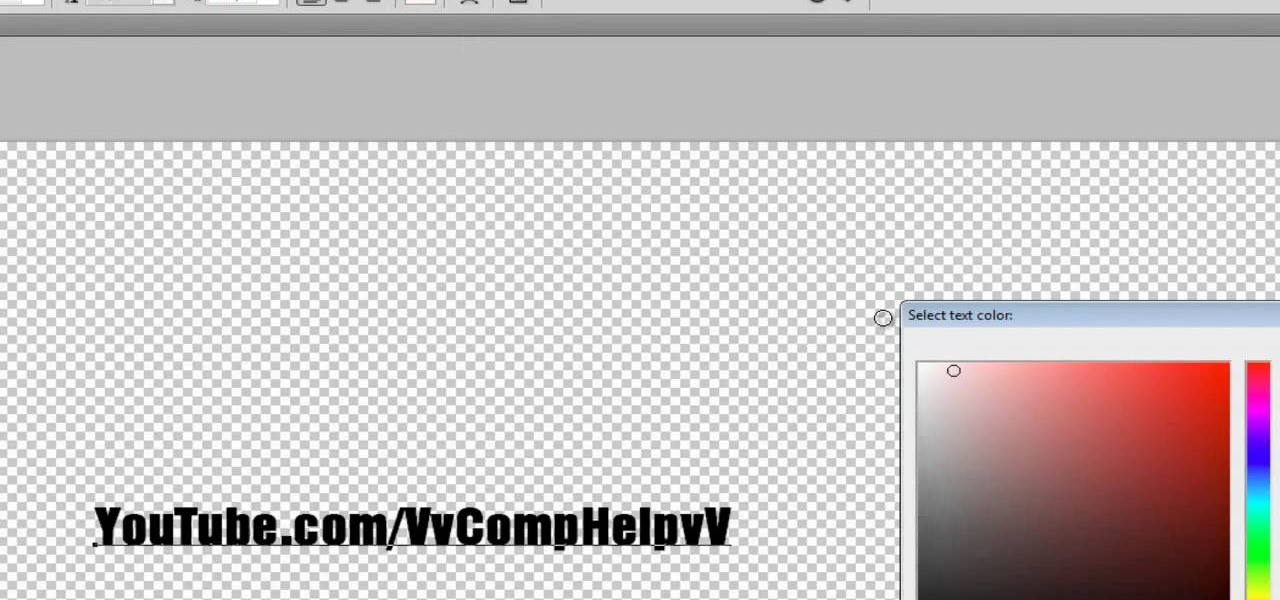
How To: Make a text watermark with a transparent background in Adobe Photoshop
If you're serious about your video creations you're going to want to watermark them. To do this, you'll need Adobe Photoshop to create, in this case, a text watermark with a transparent background. It's not hard to do with this simple tutorial, so get going!
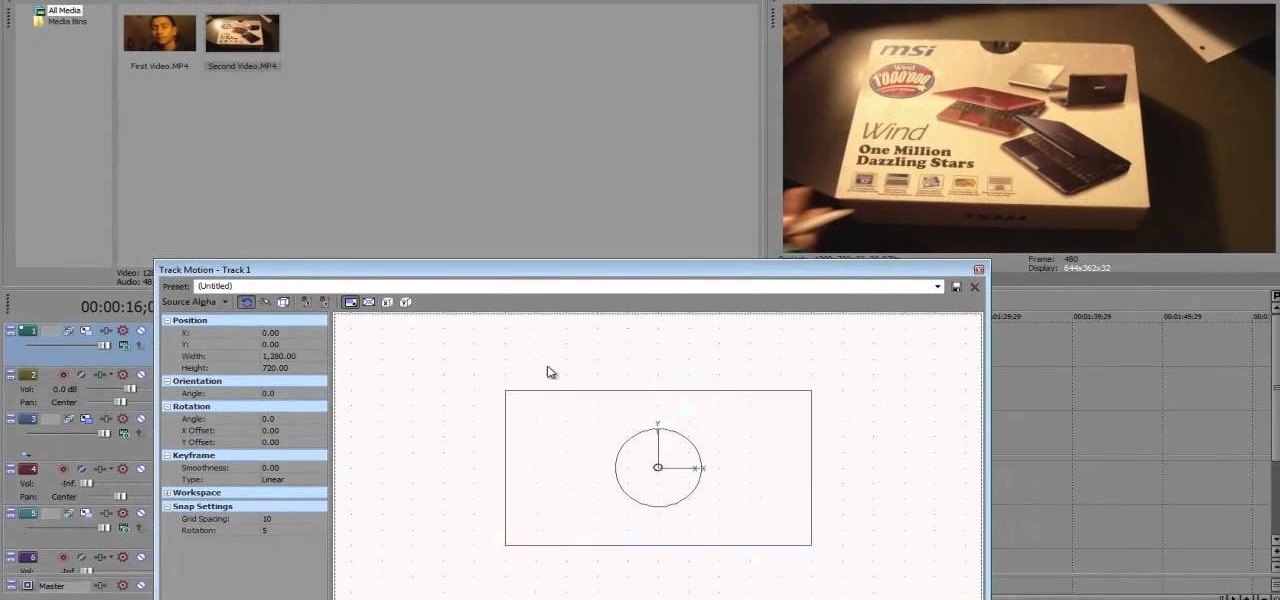
How To: Create picture in picture (PIP) with Sony Vegas
OK, you've got two videos and would like to show one within the other, aka: picture in picture. Here's a simple, step-by-step video of how to do it using Sony's Vegas video editing software. This simple editing technique can really give your videos a professional look, by teaching you this simple trick.

News: See the Famous Burning Monk in Shocking Color
In 1963 a Vietnamese Buddhist monk named Lâm Van Tuc burned himself to death on a busy Saigon road in protest of the persecution of Buddhists by South Vietnam's Ngô Ðình Di?m administration. Malcolm Browne's photo and journalist David Halberstam's account of the event circulated the world, winning both of them a Pulitzer Prize.

How To: Make Any Song Instrumental Using the Audacity Program
This will work for nearly any song. Upload your chosen piece (simpler pieces work better), and then follow along with the procedure so you can remove the entire vocal track and end up with a song that's purely and completely instrumental.
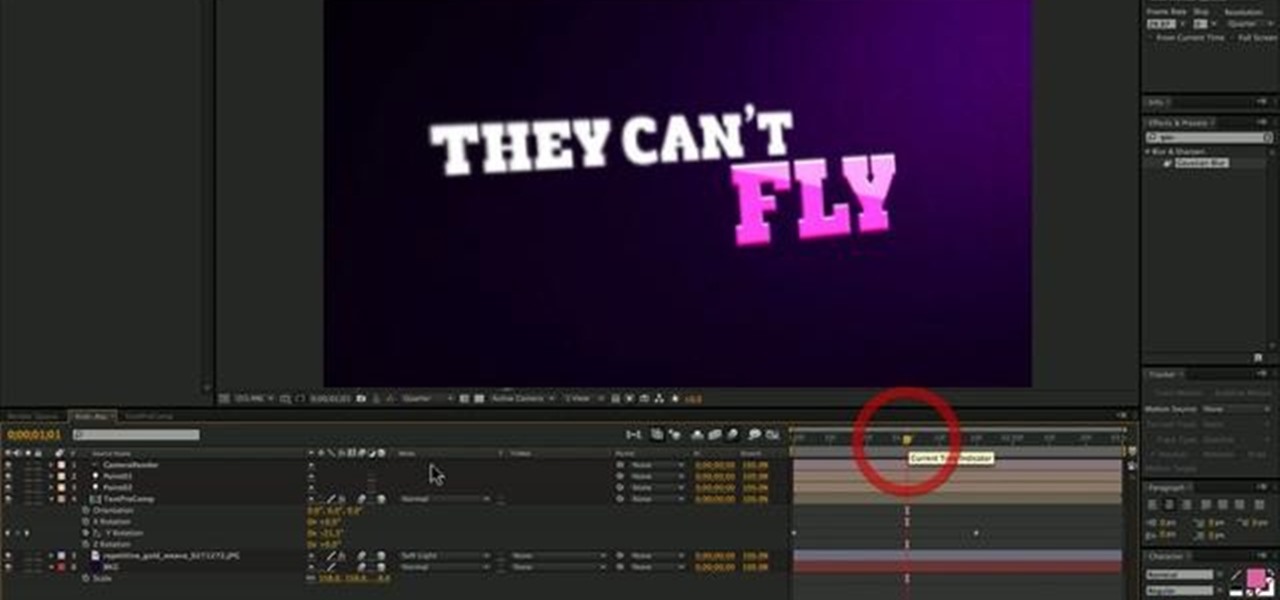
How To: Recreate the Kick Ass title in Adobe After Effects
This tutorial uses a title screen from the Kick Ass trailer as its inspiration. Learn how many of the tools, functions and processes work within Adobe After Effects by completing this tutorial. You'll be an AE master by the time you're done.
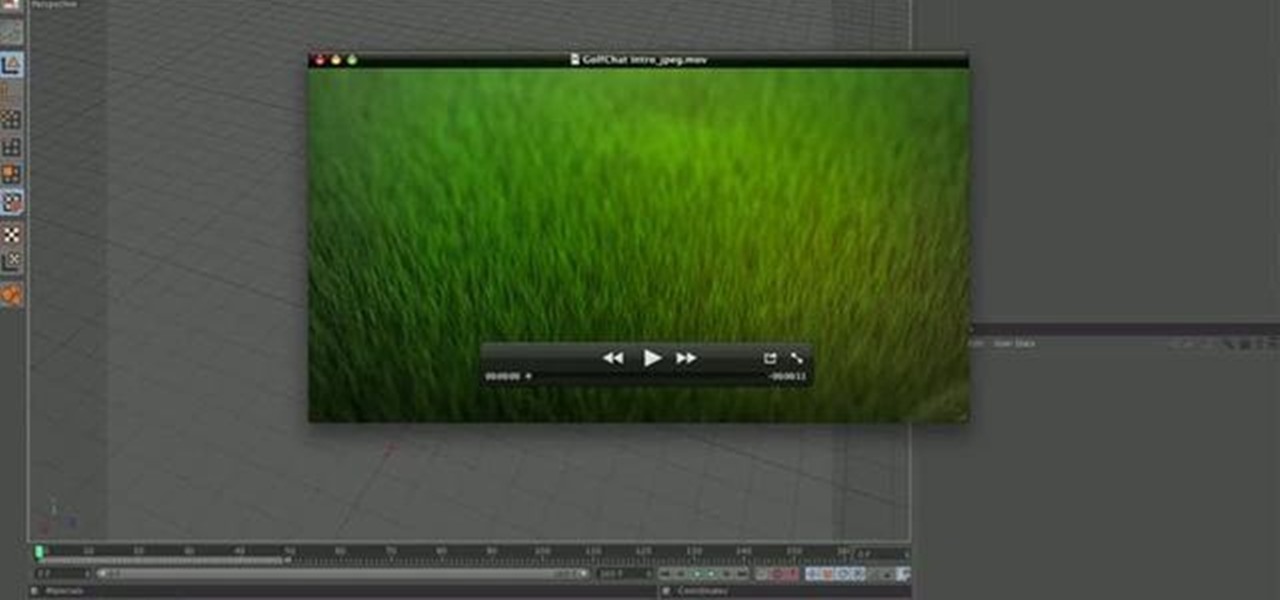
How To: Use MoGraph Physics to replicate hair dynamics in Cinema 4D
Give your animated characters realistic looking hair by using MoGraph Physics with Cinema 4D! You can use the same principles to animate fur, grass or anything similar. This is a pretty simple technique that anyone reasonably familiar with Cinema 4D can pick up.

How To: Make a fake tilt shift time lapse in Magic Bullet
You will need to create some time lapse footage first. Then, you can use the Magic Bullet software to edit in a fake tilt shift look for your time lapse film. This technique will work on most other video editing programs as well.

How To: Use Mocha and Final Cut in post production for your film
The first part of this tutorial will show you how to track and roto with foreground obstructions using Final Cut Pro. Then, you're shown how you can use Mocha Shape to import matte data into your video for a higher quality picture.

How To: Use displacement mapping to create a stereoscopic animation in After Effects
This tutorial covers one of the basic attributes of Adobe After Effects - displacement mapping. You can use a displacement map to create a stereoscopic effect for your next animation. It's quite easy, and only requires a basic familiarity with the program.

How To: Create a 3-D stereoscopic rig entirely in Adobe After Effects
This tutorial shows you a great rigging tutorial you can use with Adobe After Effects. Create an animation or clip that looks like you've got stereoscoping rigging. This is an easy tutorial anyone familiar with the basics of Adobe After Effects will be able to do.

How To: Create a 3-D text effect in Adobe After Effects
This is an easy technique that even beginners can master. Start with some basic text, like a logo or a title, and then use a few simple techniques in Adobe After Effects to give it the look of 3-D animated text. Create a 3-D text effect in Adobe After Effects.

How To: Alter the speed of your scenes when editing in Cinema 4D
There are three different ways to either speed up or slow down the rate of your animations in Cinema 4D. This tutorial shows you how to use keyframes, time scales or the remapping feature in After Effects to change your speed of render.
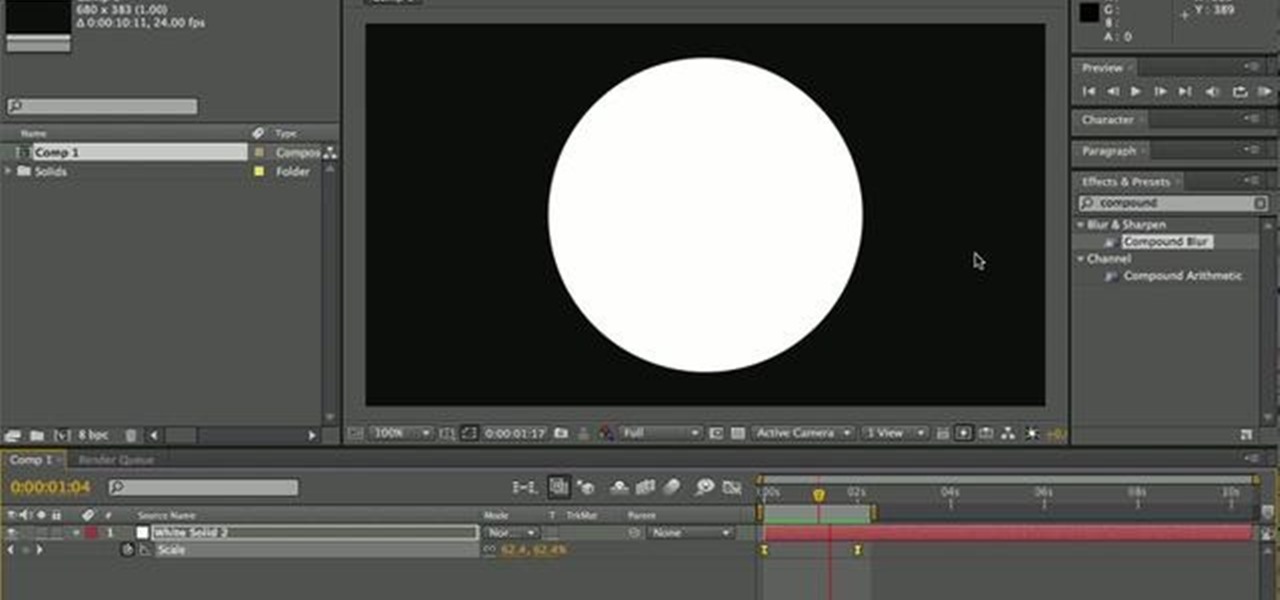
How To: Create a complex animation quickly in After Effects by using precomping
Start a complex animation that only has a few keyframes by using precomping! This is a simple yet powerful technique that can really open up your ability to get the most out of creating fun animations using Adobe After Effects.

How To: Composit realistic and effective shadows in Adobe After Effects
This is a quick and easy tutorial that shows you how to add better looking shadows to your projects in After Effects. The video takes two basic spheres and shows you how to alter Drop Shadow to make it look exactly how you want it.

How To: Create a web-ready image using Adobe Photoshop
This tutorial shows you how to use some of the basic functions in Adobe Photoshop, including the ability to save an image in multiple file formats, to create a picture that you can easily use on your website or blog.

How To: Build a website layout using Adobe Photoshop
This tutorial takes a screencap of a popular website, and then shows you how you can use the tracing tool and use some of the principles of web design to create an effective layout for your own website using Adobe Photoshop.
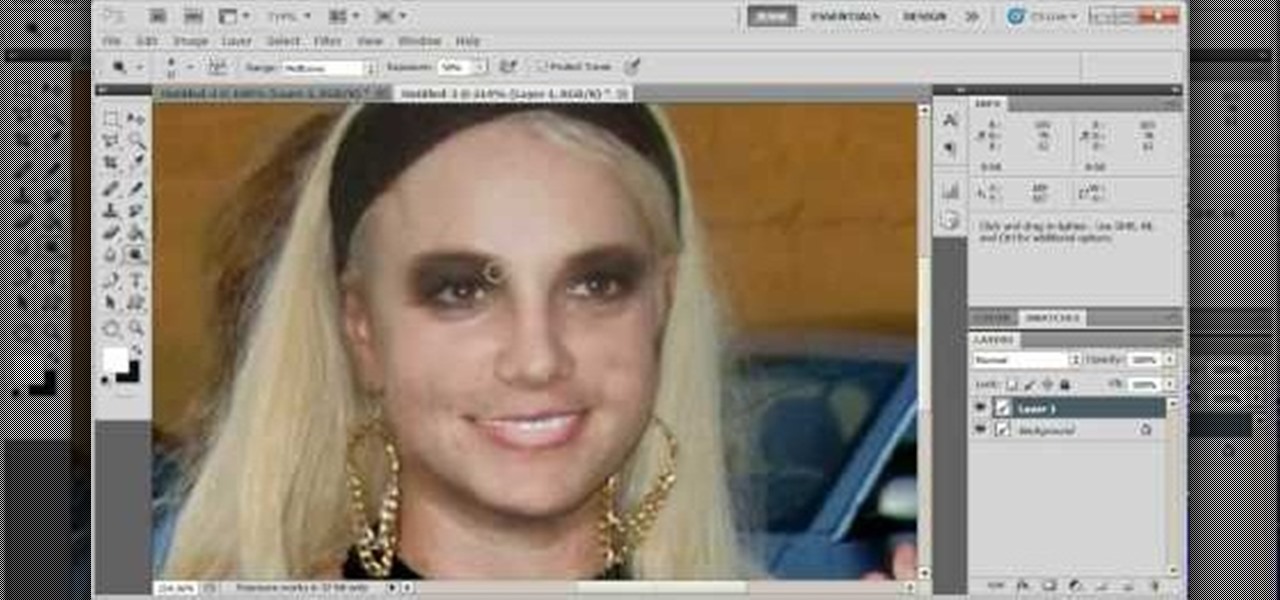
How To: Touch up images and photographs using Adobe Photoshop
Start with a photograph of your subject and maybe there are a few things slightly wrong - perhaps the skin tone is off, or you want to accentuate certain features. This video shows you a few basic touch ups you can use when photo editing in Adobe Photoshop.

How To: Use some of the different image effects and layer styles in Adobe Photoshop
Start with a basic photograph, and then use the various image effects to subtly alter it until it's precisely how you want it. This tutorial also goes briefly into layer styles, and some easy and effective ways to work with layers in Adobe Photoshop.

How To: Use the new Puppet Warp feature in Adobe Photoshop
You can find Puppet Warp under the Edit Menu. You'll also need to use this without a background. Use a pin tool to add joints to your chosen puppets, then drag and manipulate them to get some really funny effects and distortions.
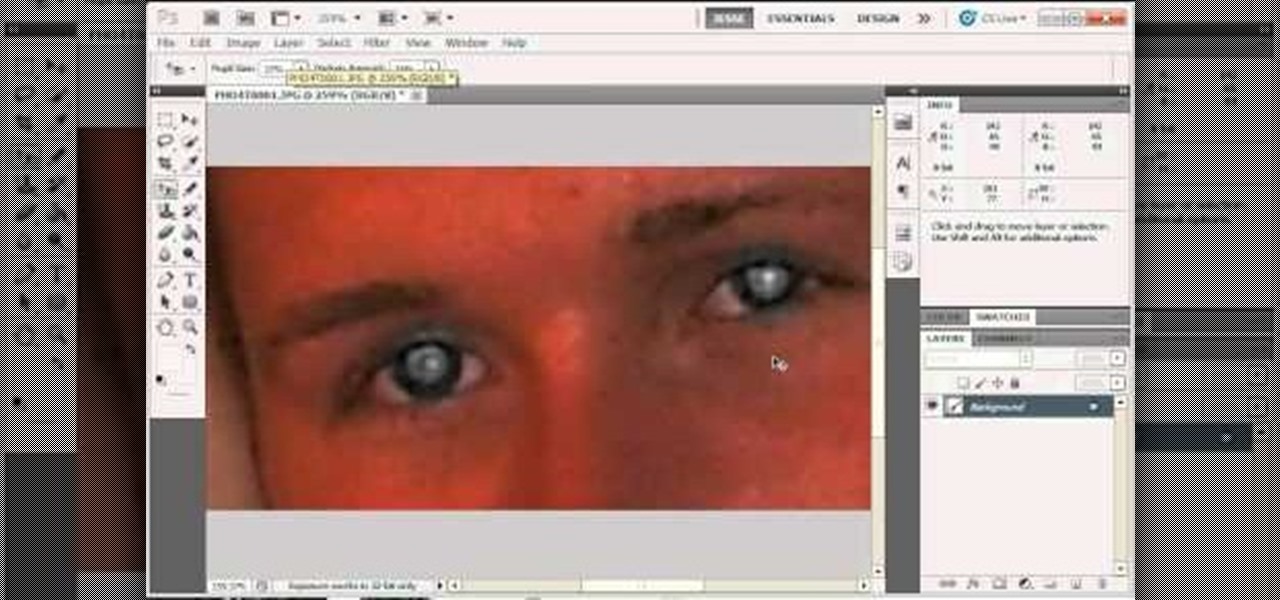
How To: Remove severe cases of red eye in Adobe Photoshop
For most instances of red eye, the built in tool that comes with Adobe Photoshop is enough. But in some cases, the tool might not be enough, especially if it changes the skin tone. Here's a good way to get rid of especially severe cases of red eye on your photos.
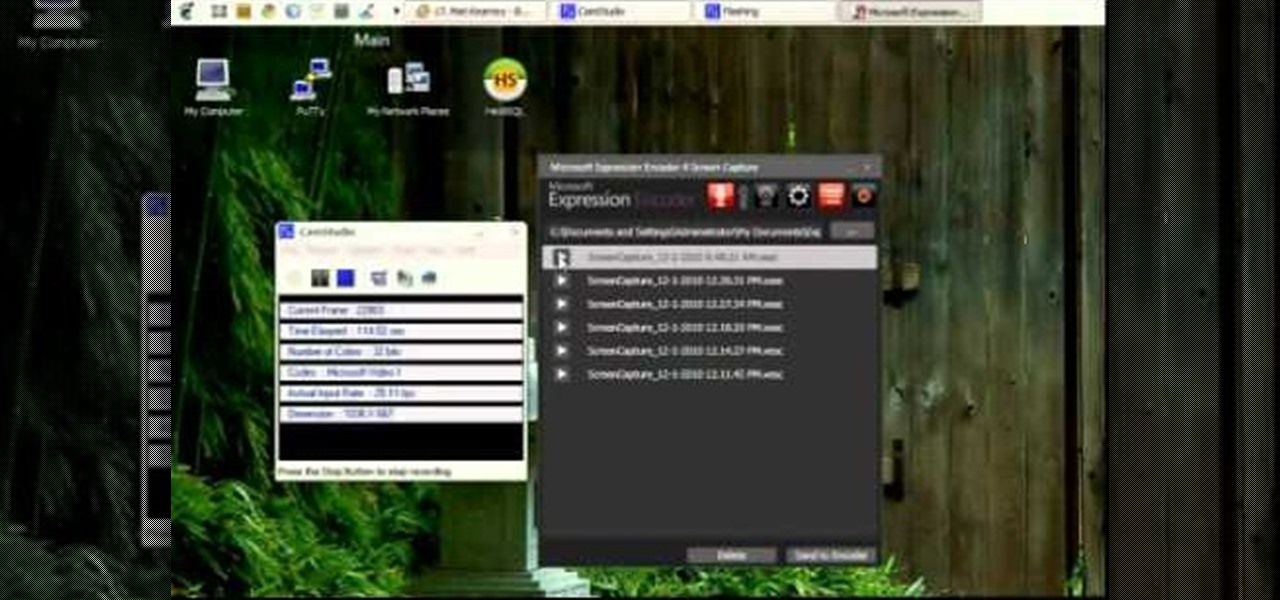
How To: Use Microsoft Expression to capture your screens to film a tutorial
Interested in making your own tutorials? You'll need some good screen capture software if you want to do a screencast, and one of the best programs for that is Microsoft Expression. This video goes over the basics of the program so you can get the most out of it.
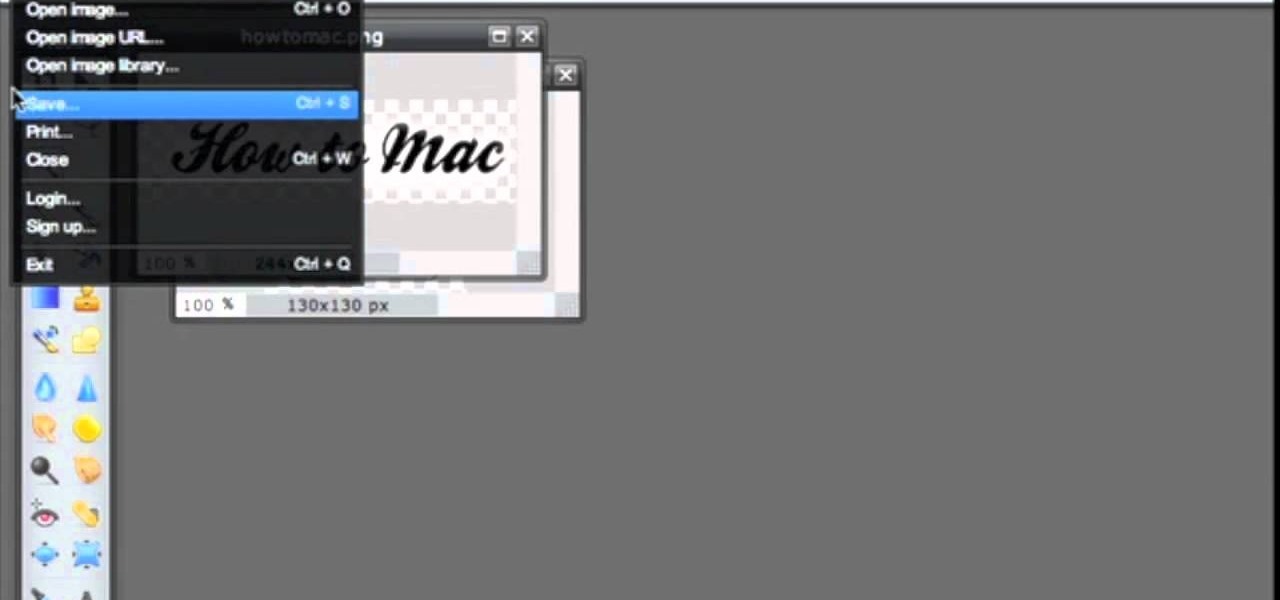
How To: Save an image with a transparent background in Pixlr
Pixlr.com is a free image editor, but how can you save your image with a transparent background? This is a quick tutorial that shows you how to save your image file as a .png, which will retain all the data you need.
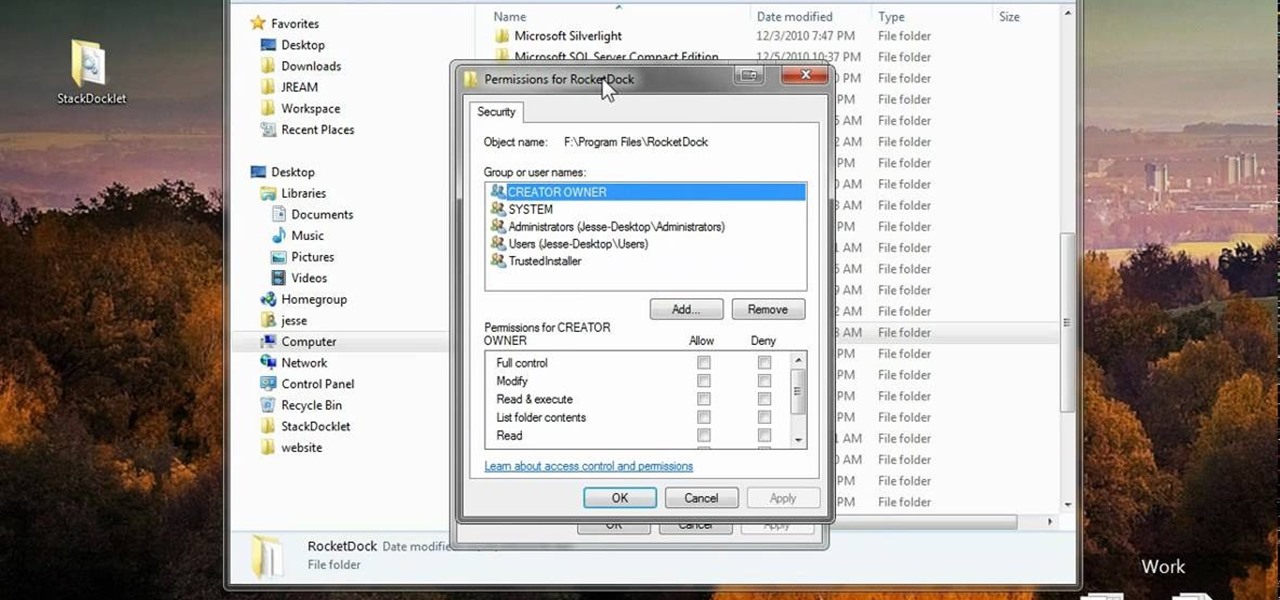
How To: Make the Rocket Dock program behave like Mac Stack on your computer
The best thing about this application is that it's totally free - get the Rocket Dock program on a Windows machine to behave more like Mac Stack. Set up a download folder to make downloading files easier for your users and customers.
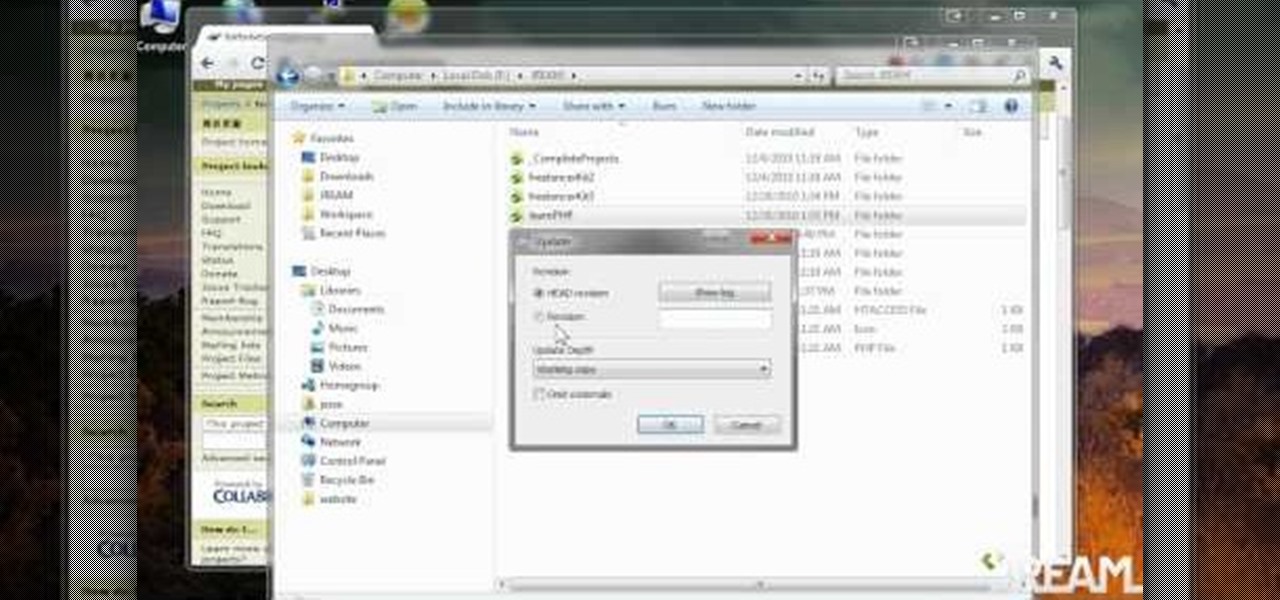
How To: Use the Tortoise SVN application on a Windows machine
Tortoise is an incredibly useful tool for programmers and those who do write or are planning to write lots of software on a Windows machine. New users don't have to worry about getting an SVN, but more advanced users will appreciate the functionality.







