Hot Software How-Tos


How To: Use the Clone Tool in Fireworks 8
Want to replicate objects fast? In this Fireworks 8 video tutorial you will learn how to use the Clone Tool (also known as the rubber stamp tool). Make sure to hit "play tutorial" in the top left corner of the video to start the video. There is no sound, so you'll need to watch the pop-up directions. Use the Clone Tool in Fireworks 8.

How To: Flip a Clip in Final Cut Pro X 10.1.2
This is a great how to for all users in Final Cut Pro X 10.1.2 Video: .
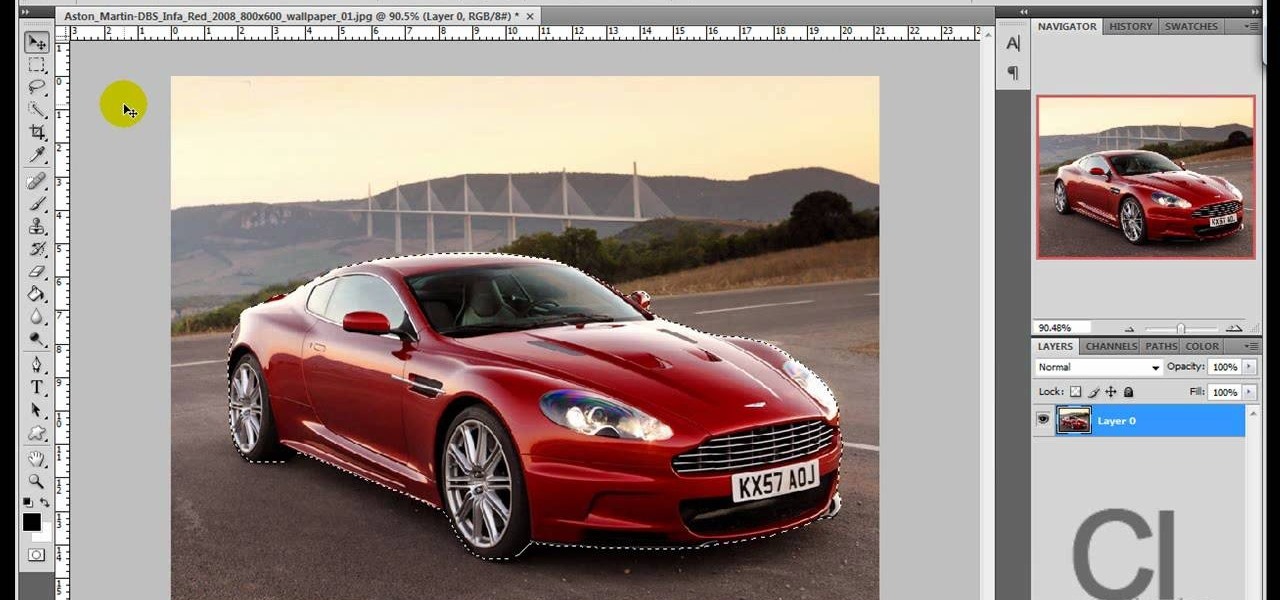
How To: Change an object's color in Photoshop using magic wand
Use the "Magic Wand" tool to select the color you wish to change. The next step is to open the replace color box. Go to Image > Adjustments > Replace Color. After the Replace Color box is open, you may have to select the color that you want to change in the image. Sometimes, it will automatically select the color you're changing, but sometimes you will have to use the Eyedropper Tool and click a hue of the color you wish to change. After the color is selected in the "Replace Color" box, you c...
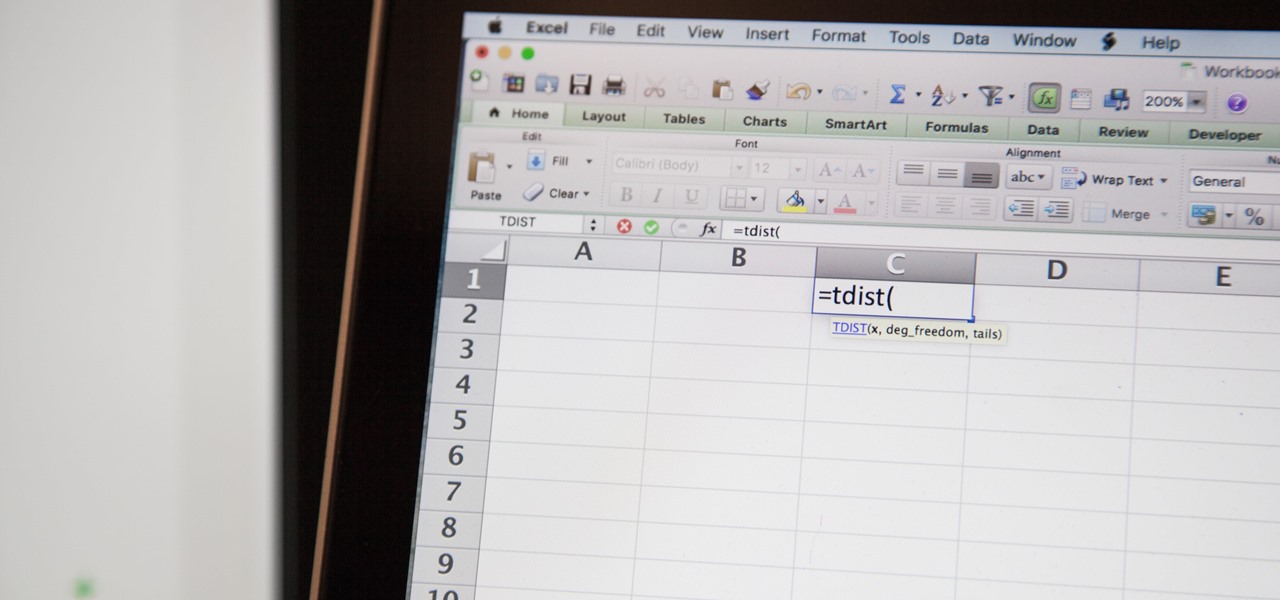
How To: Find a P-Value with Excel
So you need to find the p-value for your hypothesis test. To do so, employ the spreadsheet program Microsoft Excel. Using a simple formula, you can easily determine the p-value for your tests and thereby conclude strong or weak support of the null hypothesis.

How To: Remove Vocals from a Song in Pro Tools
If you need to remove vocals from a song in Pro Tools first you need to open Pro Tools and load the song. First, you need to split this track so go to Track and click split to mono. Now, mute this first track. Next, you want to remove the stereo by panning each the bottom to 0. Now, flip the phase by going to the bottom clicking EQ plugin. Now the vocal is pretty much gone.
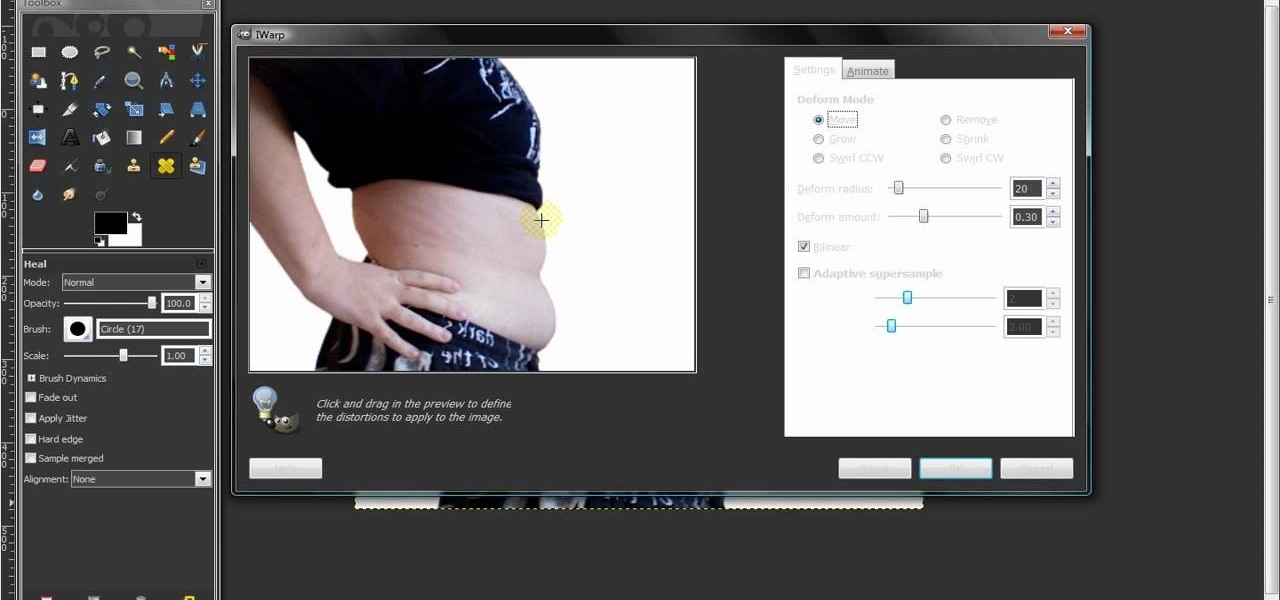
How To: Remove body fat or stretch marks in GIMP
In this video, we learn how to remove body fat or stretch marks in GIMP. First, go to filters, then distort, then warp. When you are in this window, you will be able to see all the different distortions that you can do. To help you remove the fat, use the "move" tool and a proper sized brush. Now, press on the stomach and slowly press down on it until you see the part of the body start to become smaller. Don't do it too quickly, or the picture will look fake. When finished, save your new pict...
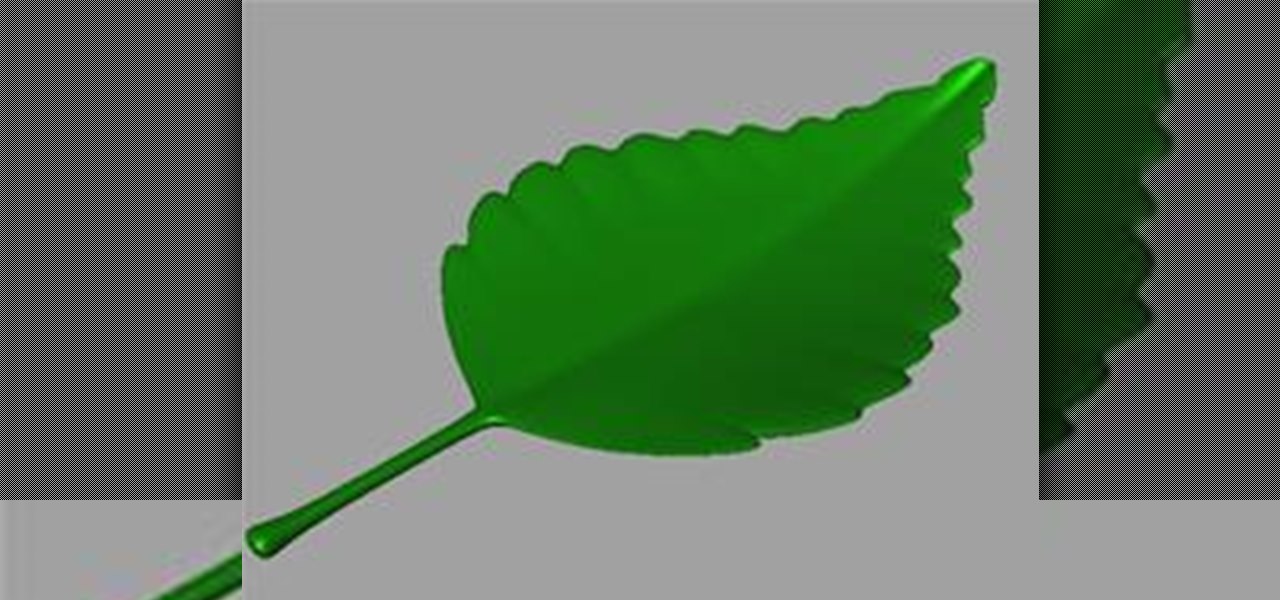
How To: Model a Leaf in Maya
Start with a Polygon Plane Start by creating a Polygon Plane with 4 width and 5 height sections.
How To: Corner pin a video with the Mocha 3D tracking tool in Adobe After Effects CS5
Learn how to corner pin a video onto an iPod, mobile phone, TV or monitor with the Mocha 3D tracking tool in Adobe After Effects CS4 or CS5. Whether you're new to Adobe's popular motion graphics and compositing software or a seasoned video professional just looking to better acquaint yourself with the program and its various features and filters, you're sure to be well served by this video tutorial. For more information, including detailed, step-by-step instructions, watch this free video guide.
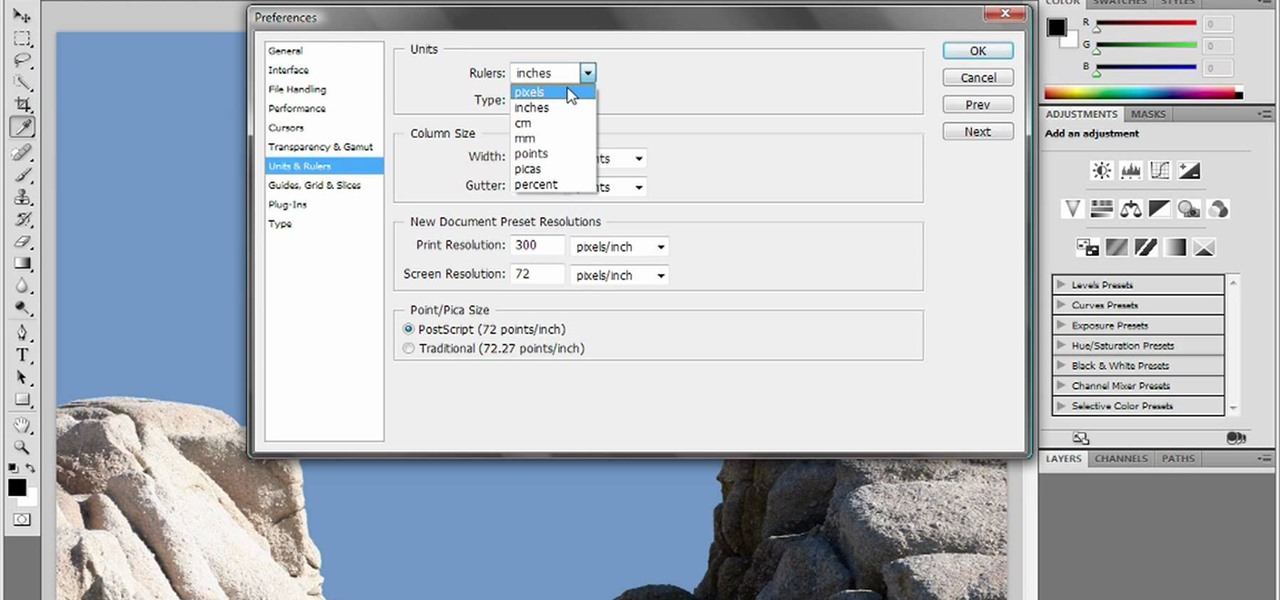
How To: Reset and purge in Adobe Photoshop CS4 or CS5
Deke gets things started with a pair of options that can clean out Photoshops plumbing when things get clogged up: Reset and purge. Whether you're new to Adobe's popular raster graphics editing software or a seasoned professional just looking to better acquaint yourself with the program and its various features and filters, you're sure to be well served by this video tutorial. For more information, including detailed, step-by-step instructions, watch this free video guide.

How To: Create glass material in 3ds Max
Dave shows you how to produce a glass three different ways in 3ds Max in the video tutorial. Put two panels away, then concentrating on sensor one press m on the keyboard to bring up the materials editor. On the material editor go to the first sphere, choosing a slight blue color, bring up the specter level, bring up the glossy level, click on two sided and bring down the last two to about four. Look to see it is fairly transparent, in a test window. This is glass one, put on hide. Go to glas...
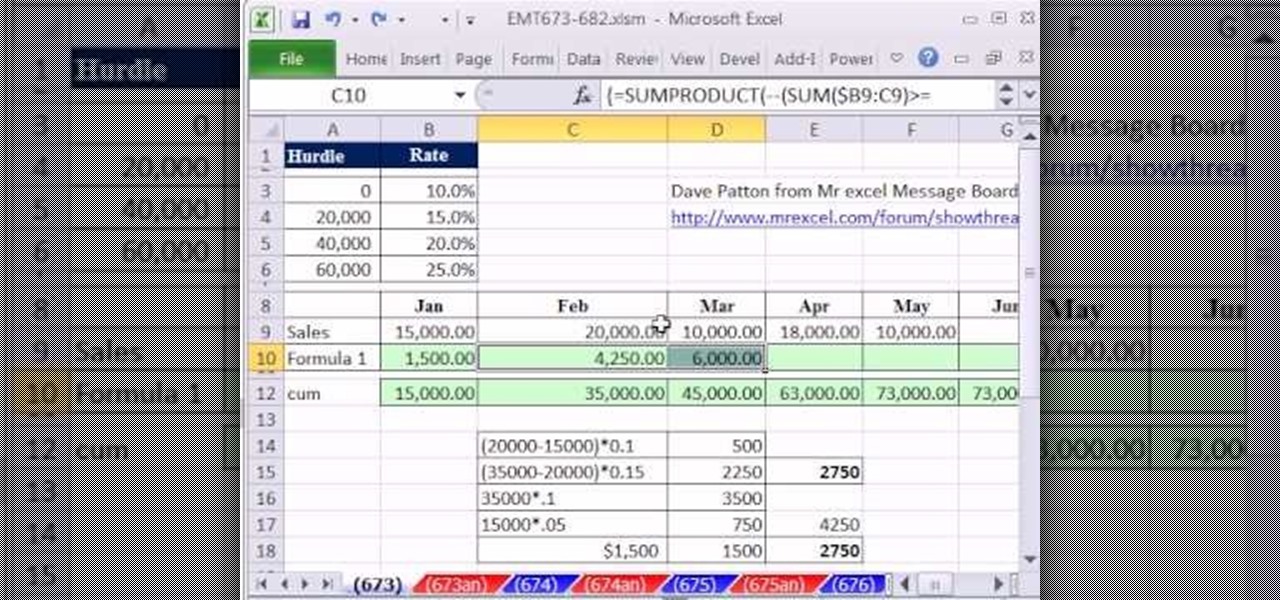
How To: Calculate Commission Based on Varying Rates in Excel
New to Microsoft Excel? Looking for a tip? How about a tip so mind-blowingly useful as to qualify as a magic trick? You're in luck. In this MS Excel tutorial from ExcelIsFun, the 673rd installment in their series of digital spreadsheet magic tricks, you'll learn how to use the SUMPRODUCT formula to calculate commission amounts based on varying commission rates based on cumulative sales totals for each month.
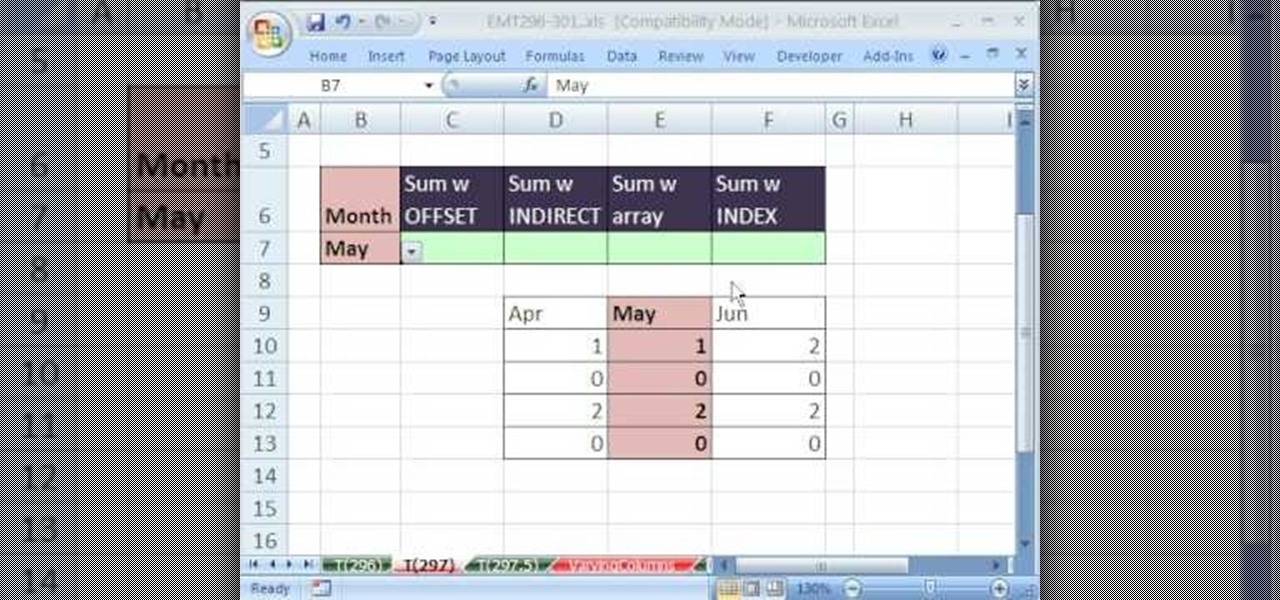
How To: Sum only certain columns in Microsoft Excel
New to Microsoft Excel? Looking for a tip? How about a tip so mind-blowingly useful as to qualify as a magic trick? You're in luck. In this MS Excel tutorial from ExcelIsFun, the 297th installment in their series of digital spreadsheet magic tricks, you'll learn how to select varying columns for summing (adding).
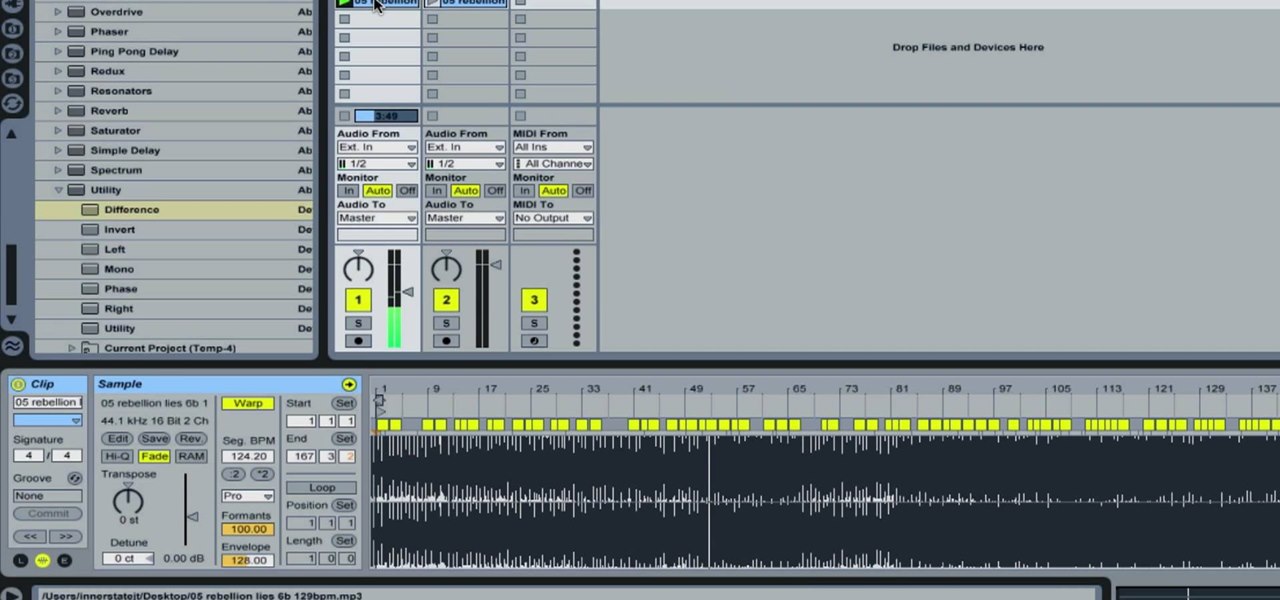
How To: Remove Vocals from a Song in Ableton Live
In this how-to video, you will learn how to remove the vocals on songs using Ableton. First, open the tracks you want to remove the vocals from. Go to utility and select the preset difference. Drag it to the audio track. This will remove vocals.

How To: Create an image inside text effect with Fireworks
In the following tutorial you will create an image inside of text effect and learn how to use text as a mask for both vector and bitmap graphics in several different ways.
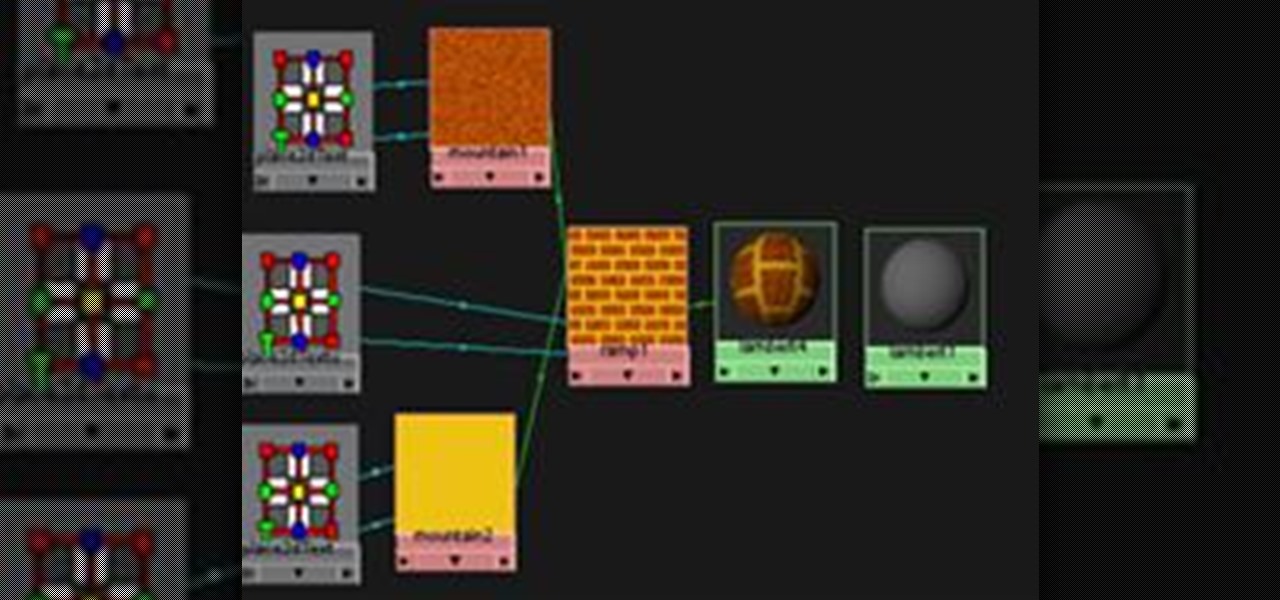
How To: Create a Simple Procedural Brick Texture in Maya
This is a guide to making a very simple procedural texture for Maya. As with all procedural textures, the basic texture can be refined and added to.

How To: Use the Gradient Mesh Tool in Adobe Illustrator for Vector Portraits
Illustrator's gradient mesh tool is a powerful one for vector artists... if you know how to use it. This tool can help create beautiful and vivid mesh-based vector portraits, as long as your skills are up to par. If not, try out some of the beginner tutorials on WonderHowTo for using the mesh gradient tool in Adobe Illustrator, then move onto mastery...
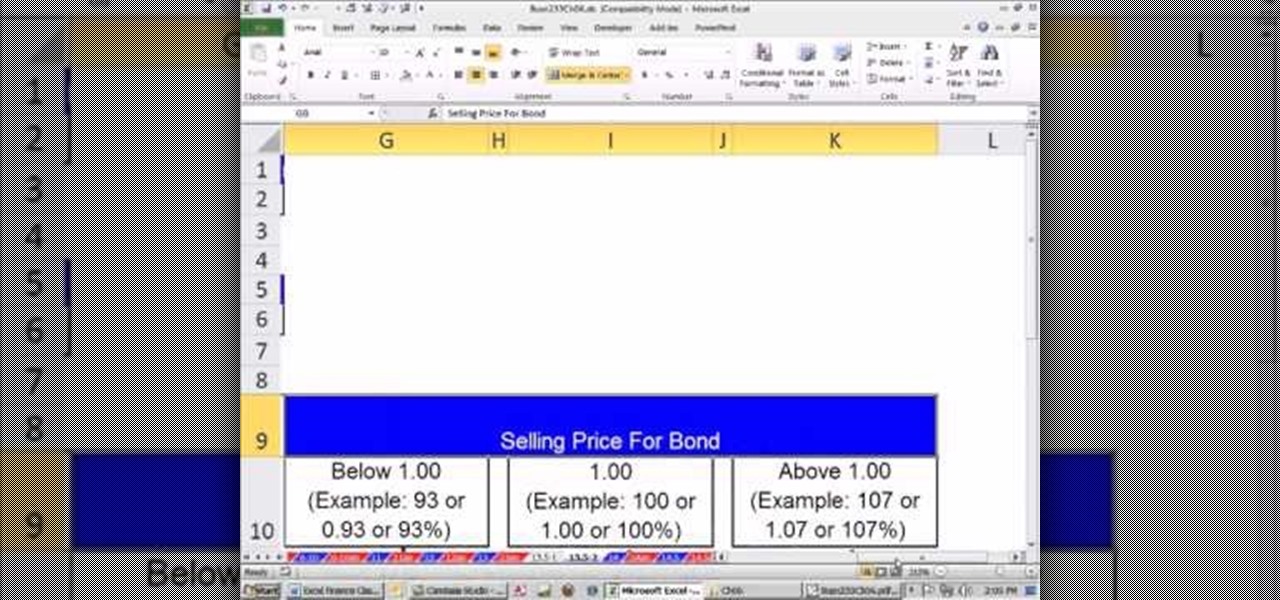
How To: Make an Excel formula to say if a bond is sold at discount, premium or par
As you might guess, one of the domains in which Microsoft Excel really excels is finance math. Brush up on the stuff for your next or current job with this how-to. In this tutorial from everyone's favorite digital spreadsheet guru, YouTube's ExcelIsFun, the 51st installment in his "Excel Finance Class" series of free video lessons, you'll learn how to create an if formula to indicate whether a bond is sold at discount, premium or par.
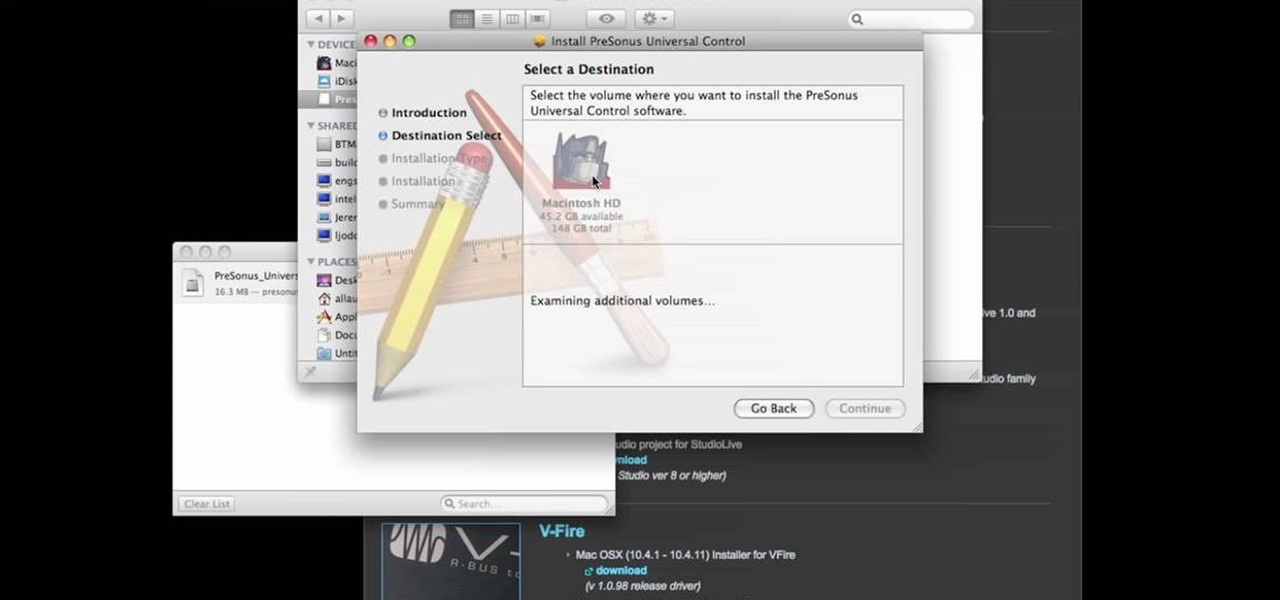
How To: Download and install PreSonus Virtual StudioLive
In this video tutorial, we learn how to download PreSonus Virtual StudioLive from the PreSonus website. Whether you're new to PreSonus' DAW or new to digital recording more generally, you're sure to find much to take away from this free video software tutorial. Take a look.
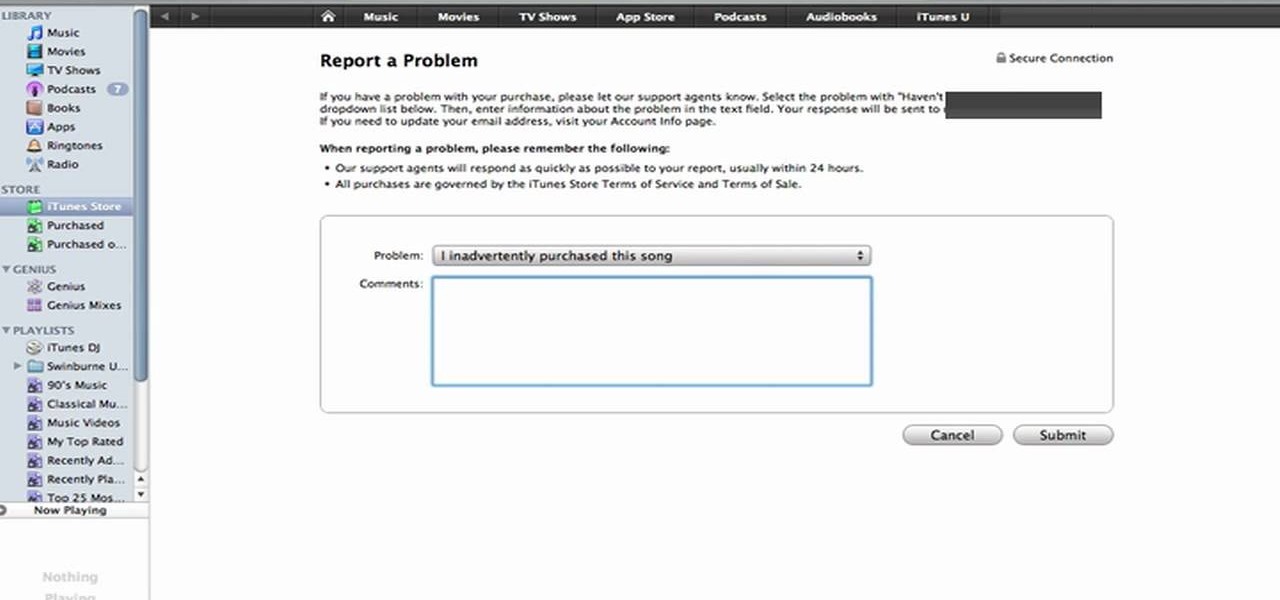
How To: Return and get a refund for a song or App in iTunes
One of the best (for Apple) and most dangerous (for you) features of the iTunes media distribution system is that it allows you to buy things with a click of the mouse that are delivered to you instantly. The potential for making rushed buying decisions that you'll regret later is massive. Fortunately, and not many people know this, you can actually return content that you've purchased from Apple to them for a refund! This video will show you the process for returning and getting refunds for ...
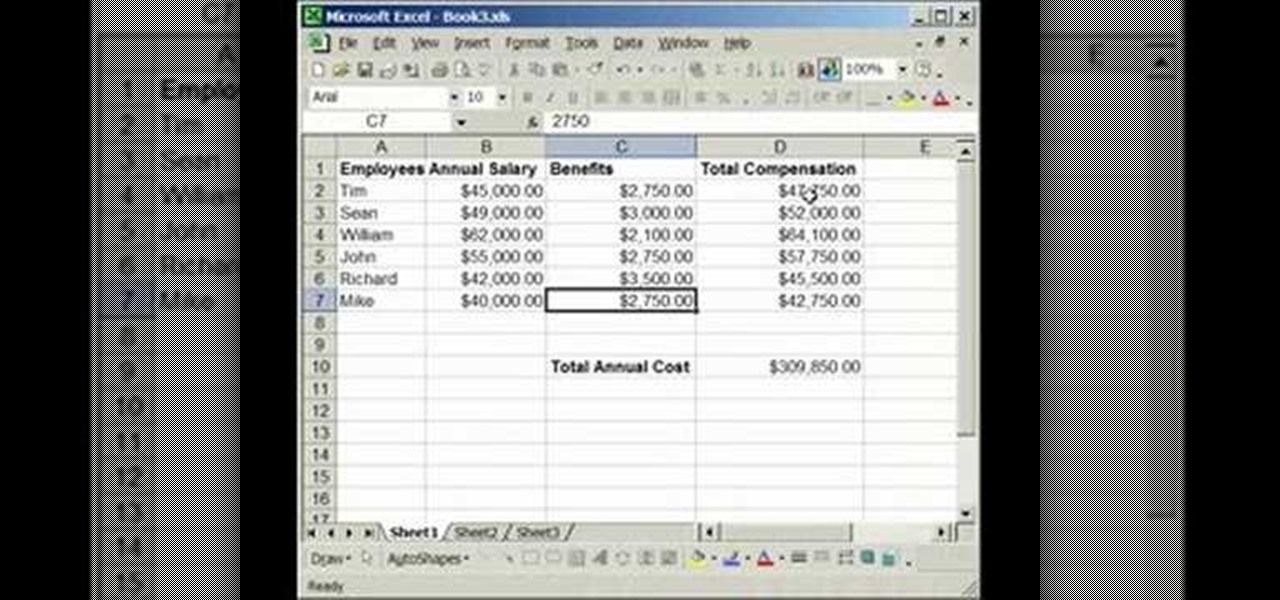
How To: Lock & unlock cells in Excel
In this tutorial, we learn how to lock and unlock cells in Excel. First, right click one cell and click on format cells. Go to the protection cell, and then un-check the locked category. Click ok, then go to protect sheet, inside of tools. Now, do now allow locked cells to be checked. Now, you will not be able to select cells in the worksheet except cells that are unlocked. This is a great way to protect your information, so it won't accidentally get deleted or ruined. You can do this for ent...
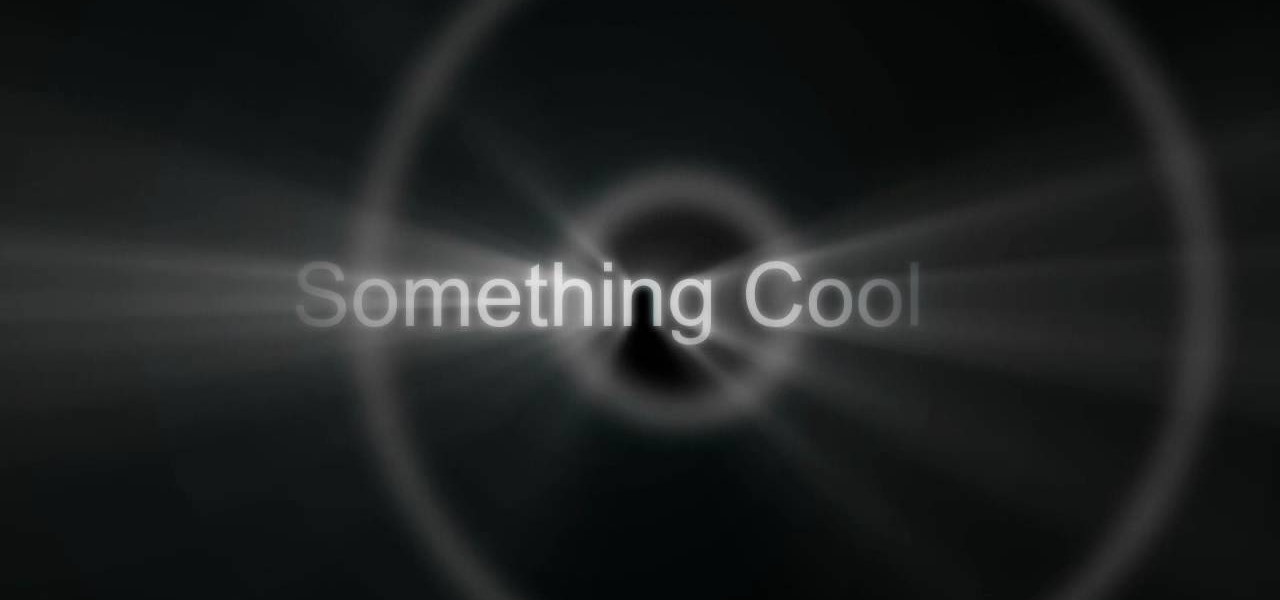
How To: Make a pulse or pulsating wave effect in After Effects
Making really attractive titles for your films is just one of the way that you can dramatically improve them using After Effects. This video will help you make them by showing you how to create a pulse or pulsating wave effect from whence your titles can emerge. They look great, and will make your movie (especially horror or sci-fi movie) look much more professional right from the beginning.
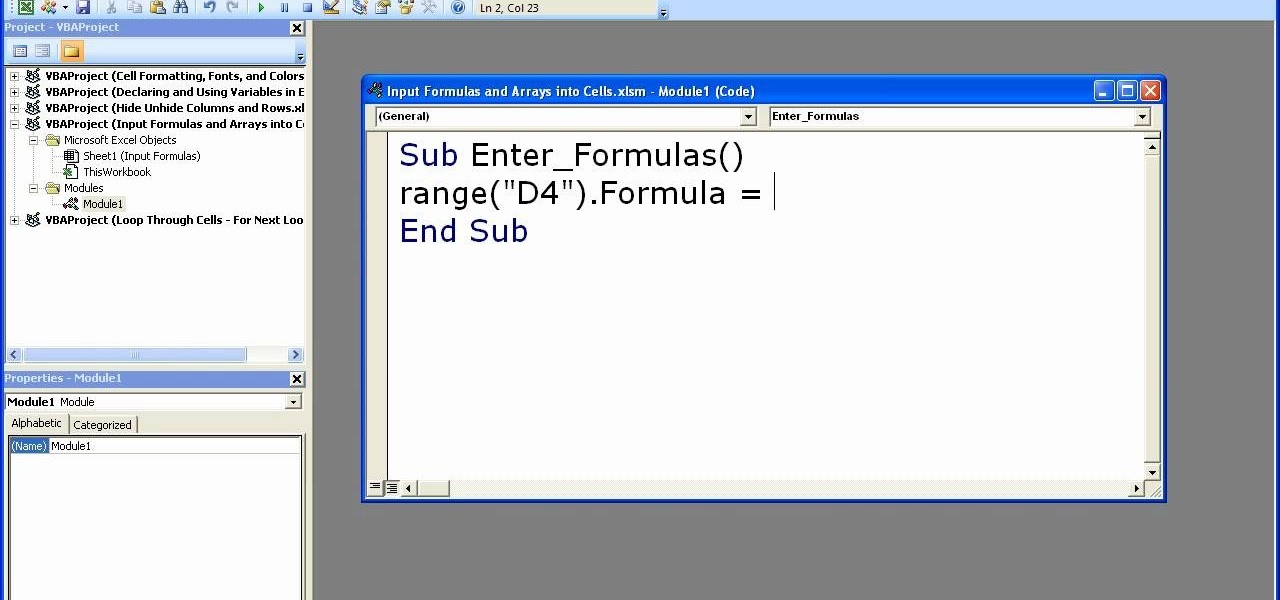
How To: Enter formulas in Excel with a macro
In order to enter formulas in Excels with a macro, you will need to open your spreadsheet. Formulas are used to do calculations. Go to the field, where you want to enter a formula. Type in the formula. Then, highlight the formula. Press Control + C to copy the formula. Next, delete the contents of the cell. Press Alt + F11.
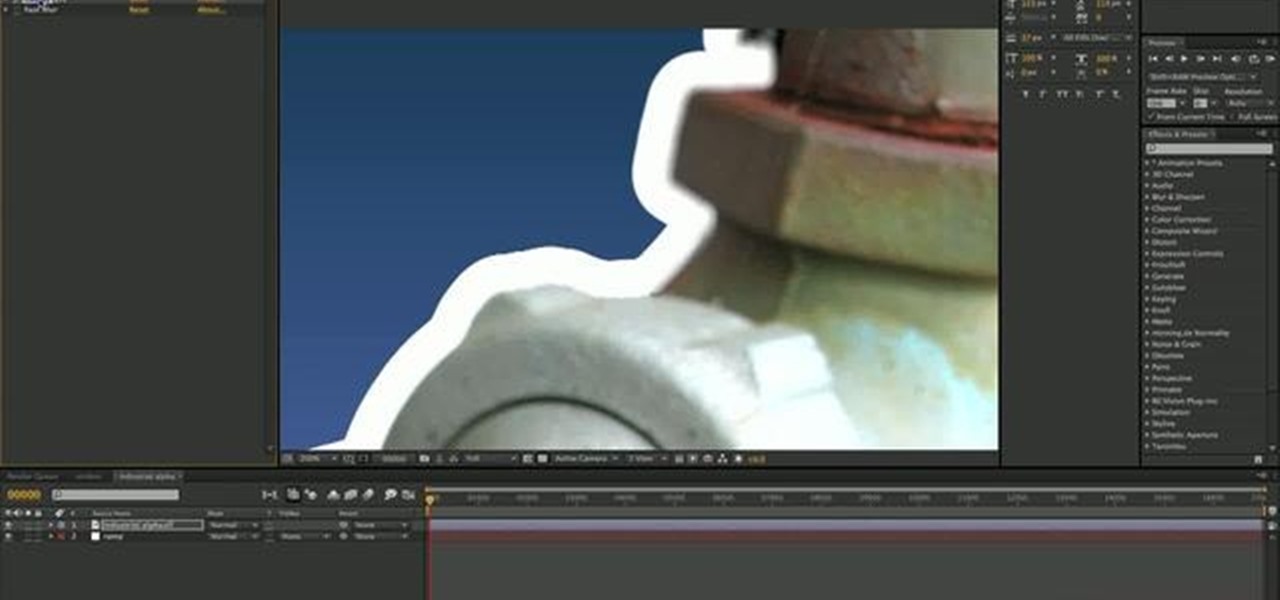
How To: Stroke keylights in Adobe After Effects CS4 or CS5
This quick After Effects video tip will show you how to stroke a bitmap using Keylight and Solid Composite. Whether you're new to Adobe's popular vector editor or a seasoned graphic arts professional just looking to better acquaint yourself with the program and its various features and filters, you're sure to be well served by this video tutorial. For more information, including detailed, step-by-step instructions, watch this free video guide.
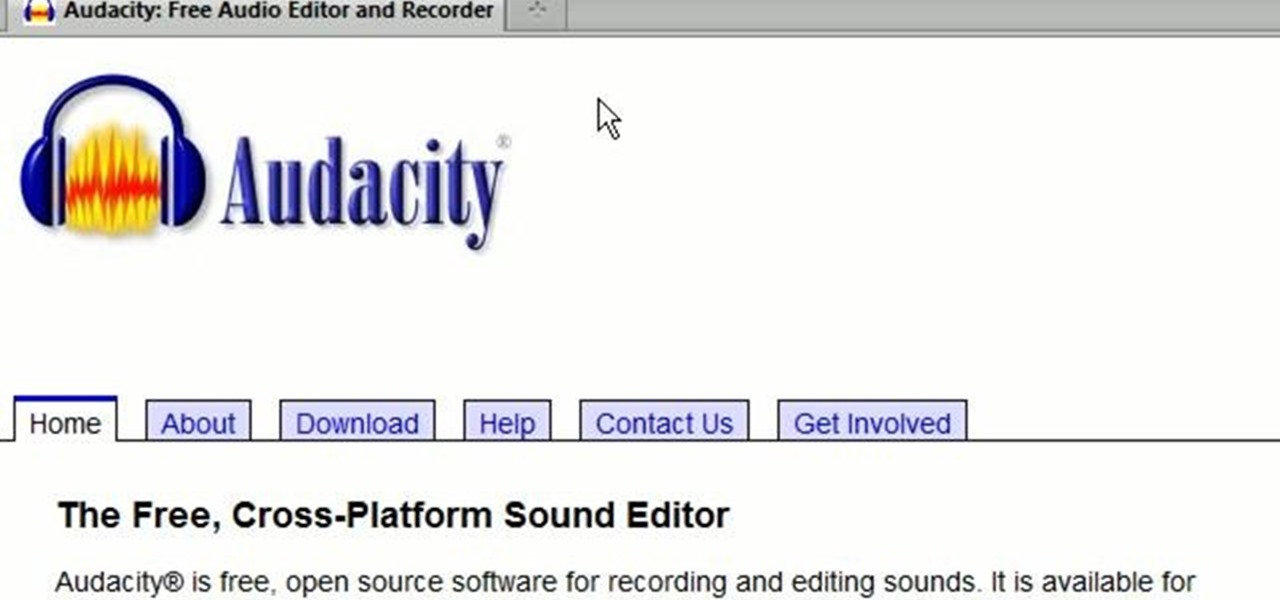
How To: Open & edit Dolby Digital AC3 audio with Audacity
A great number of audio editors don't support importing/exporting AC3 files, luckily the awesome—and, of course, free–Audacity does. Whether you're new to computer recording, new to the Audacity DAW (digital audio workstation) or just looking to pick up a few new tricks, you're sure to benefit from this free video software tutorial, which presents a complete overview of how to open and edit Dolby Digital AC3 audio when working in Audacity.
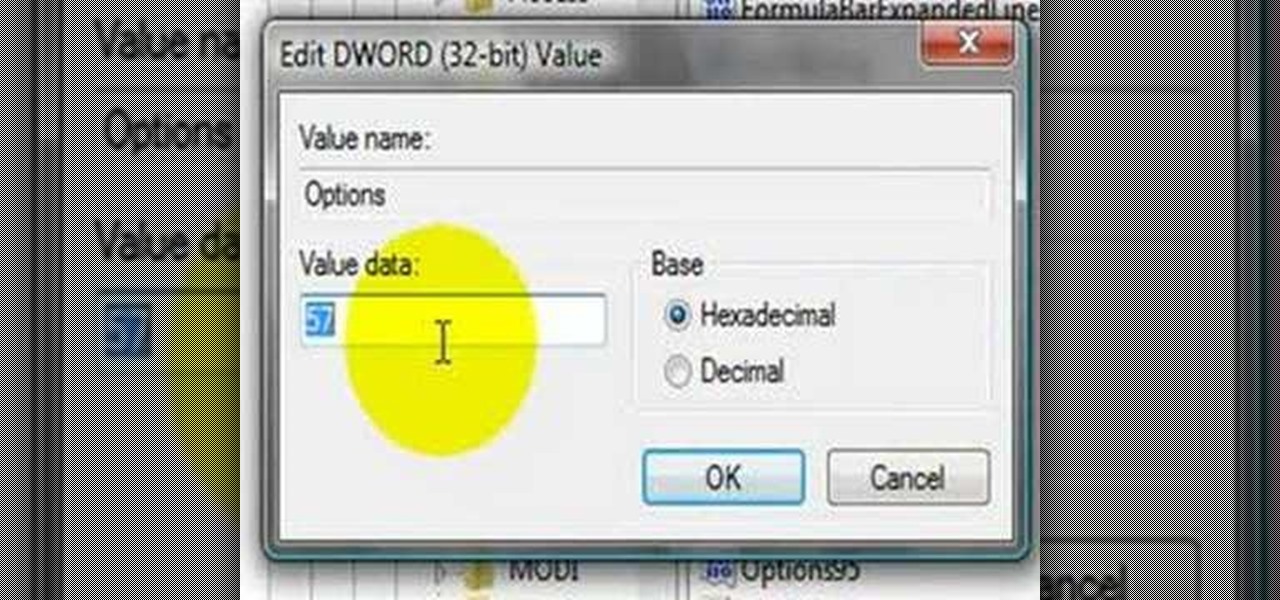
How To: Change Excel options directly in the Registry
This video shows us the method to block the formula bar, scroll bars and the status bars in Excel. Click on 'Start' and type 'regedit'. Click on 'regedit' and go to 'HKEY_CURRENT_USER'. Open it and go to 'Software' and 'Microsoft'. Expand it and go to 'Office' and open the version of Office on your computer. Expand it and go to Excel. Choose the options folder. Go to the 'Options' item and right click on it. Go to 'Modify' and type 150 in the text box. Click on 'OK'. Now restart the Excel and...
How To: Create a favicon in Dreamweaver
This is a handy tutorial about creating the favicon. A favicon is an icon which appears on the tab, in the address bar and in the favorite menu of browsers. To make a favicon:
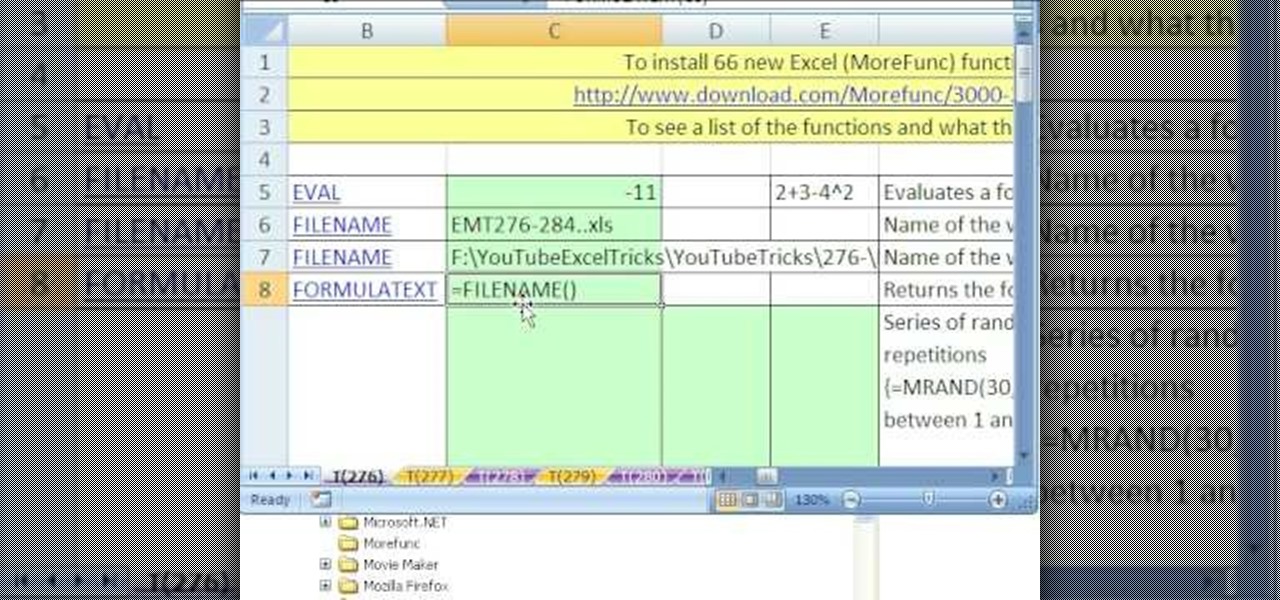
How To: Download & install the Microsoft Excel MoreFunc add-in
New to Microsoft Excel? Looking for a tip? How about a tip so mind-blowingly useful as to qualify as a magic trick? You're in luck. In this MS Excel tutorial from ExcelIsFun, the 276th installment in their series of digital spreadsheet magic tricks, you'll learn how to download and install the MoreFunc supplementary function add-in.
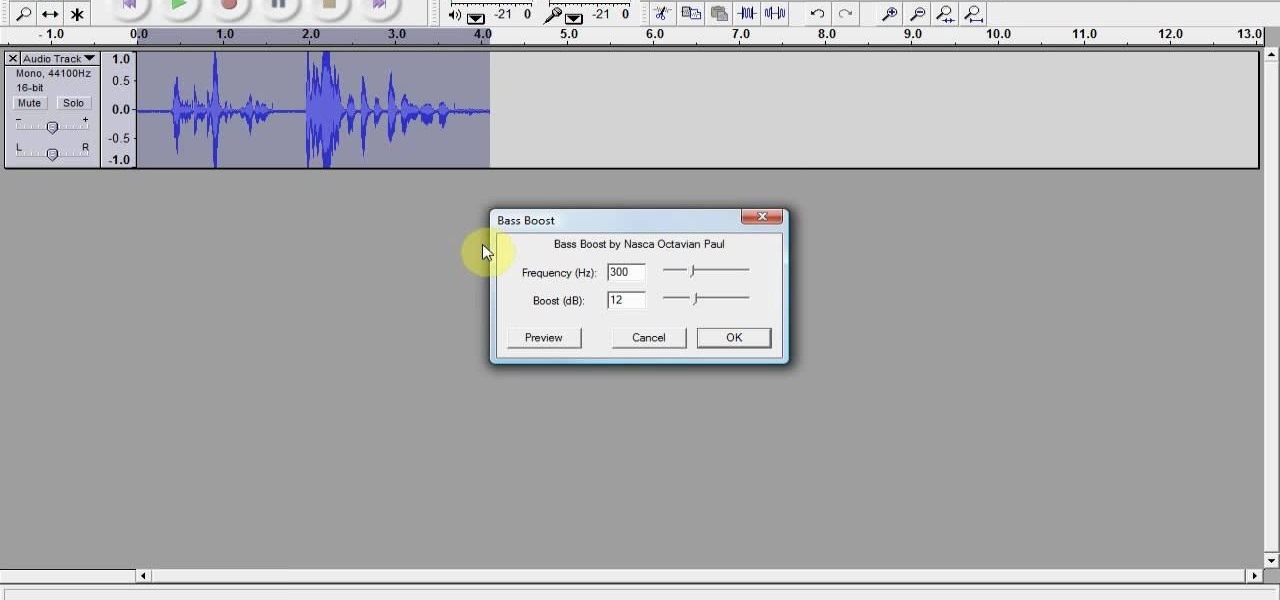
How To: Remix popular songs in Audacity
In this Software video tutorial you will learn how to remix popular songs in Audacity. Open Audacity. Go to file > open and find your song for remixing. Then go to effect > change speed. Select a percentage change and click OK. You can change the pitch by going to effect > change pitch and select something and click OK. Play it and see what the pitch change does to the original and select the one that you like. Under ‘effect’ there are plenty of other options available like ‘amplify’,...
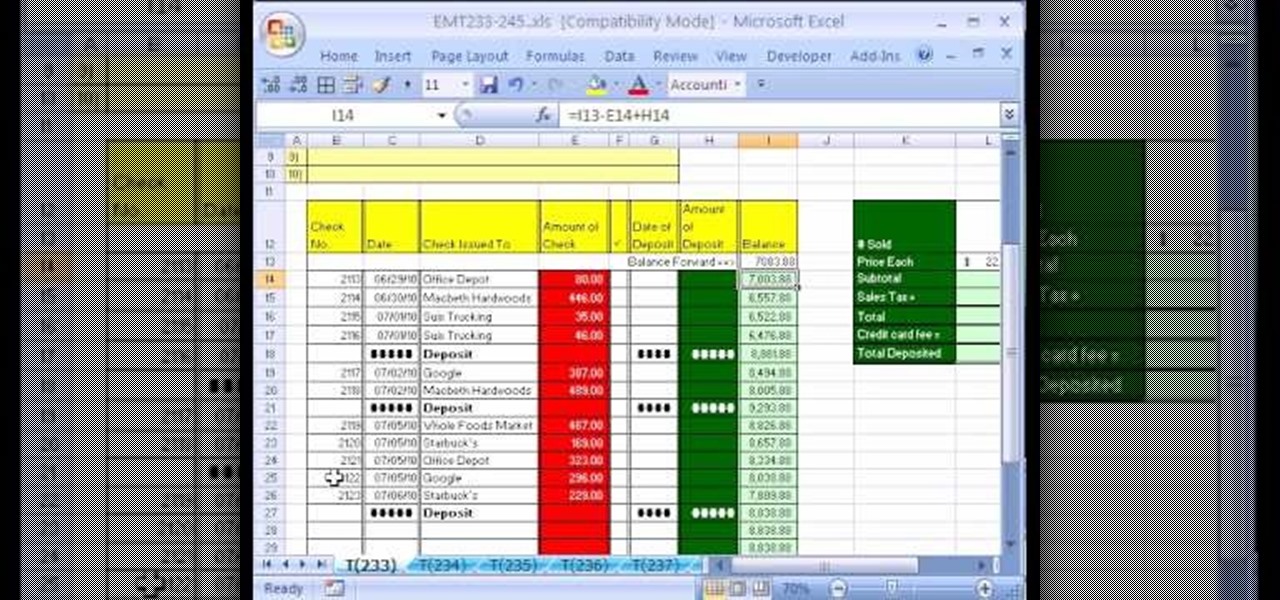
How To: Create a checkbook-balancing formula in Excel
New to Microsoft Excel? Looking for a tip? How about a tip so mind-blowingly useful as to qualify as a magic trick? You're in luck. In this MS Excel tutorial from ExcelIsFun, the 233rd installment in their series of digital spreadsheet magic tricks, you'll learn how to create an efficient checkbook balance formula and see when to use the ROUND function on a sales invoice.

How To: Measure the spread of a data set with Excel's AVEDEV
New to Microsoft Excel? Looking for a tip? How about a tip so mind-blowingly useful as to qualify as a magic trick? You're in luck. In this MS Excel tutorial from ExcelIsFun, the 97th installment in their series of digital spreadsheet magic tricks, you'll learn how to use the AVEDEV function to measure the spread (variation) in a data set. Also see the STDEV function and learn how to measure whether a mean represents its data points fairly.
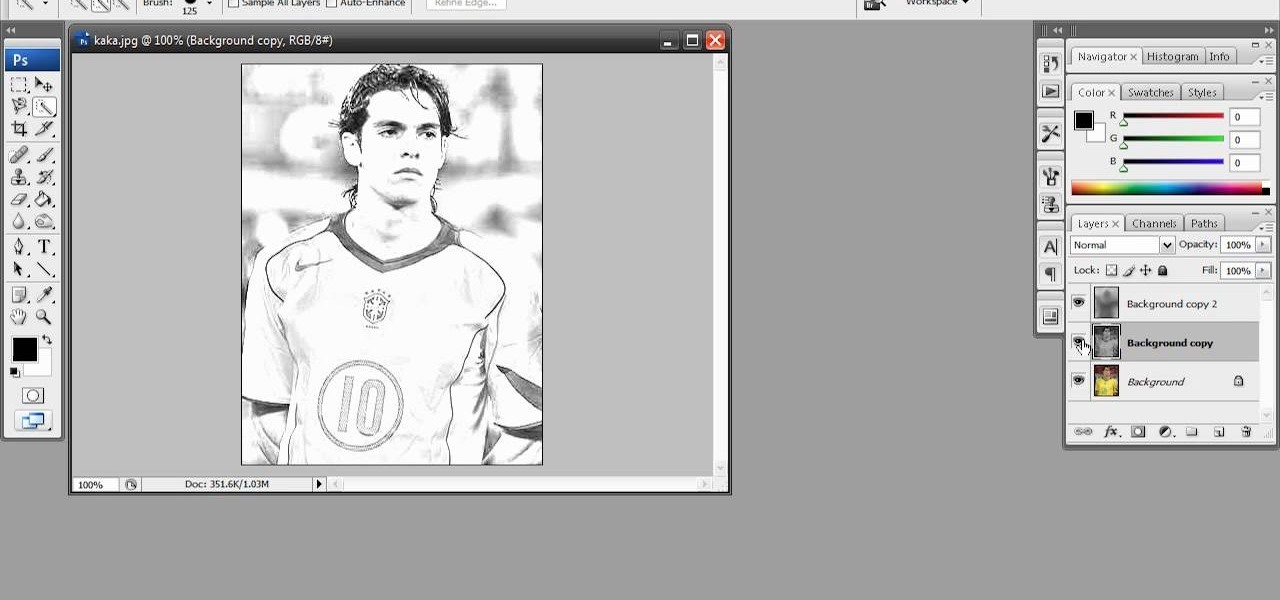
How To: Create a rough sketch effect in Adobe Photoshop
Have a photo that's not sketchy enough for your taste? Are you maybe just a big fan of Norwegian new wave band, A-ha? Whatever the case, this free Photoshop video tutorial will walk you through how to apply the effect to your own images in Adobe's popular image editing program. Take a look.

How To: Put your MS Access databases on your website
To start off the process of publishing your access database online we first look at a sample MS ACCESS database with typical formats and a online searchable application where users can search by library name or city and get details of the library. There are 3 steps to publish the database. The first step is importing data which can be done through clicking on the file menu and then click on import data through a Microsoft Access Database. Now select the file you want to import through the bro...
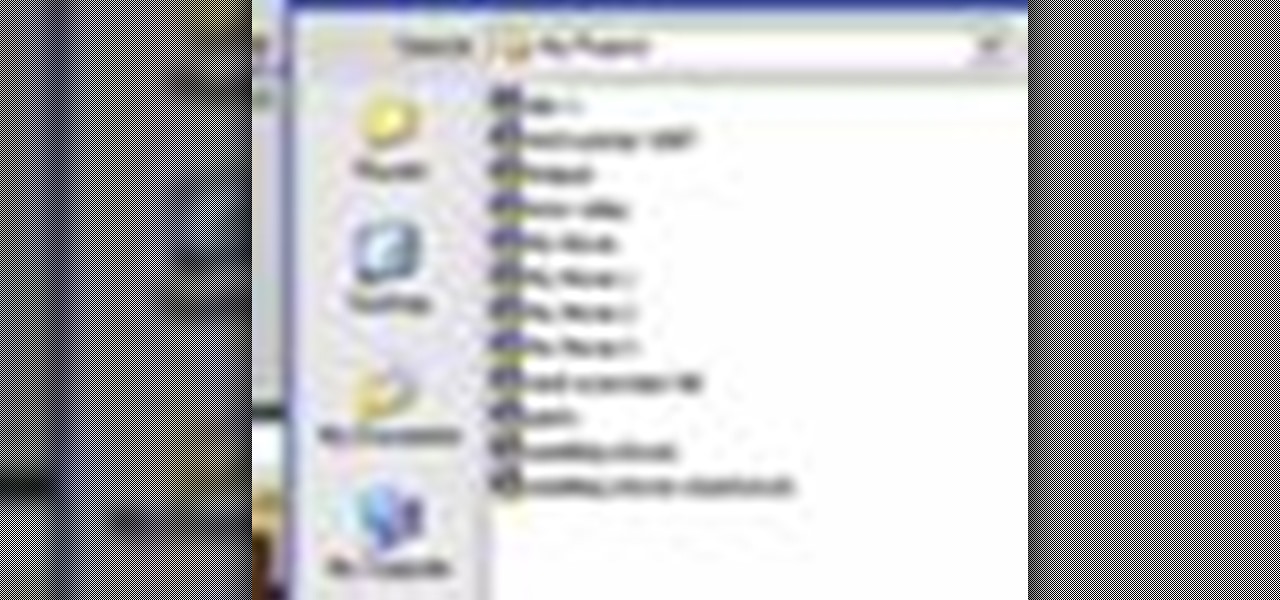
How To: Save your project in Pinnacle Studio
This tutorial explains how to save your work in Pinnacle Studio. The first step is to go to "File". Next is saving projects by using the drop down menu from the top left corner of the program. When you save your project it does not mean that all the video files will be saved. In fact, all the original files have to be stored in the exact same place so this will work. To save your new project you have to go to movie and make and output format like Vdix or VCL.
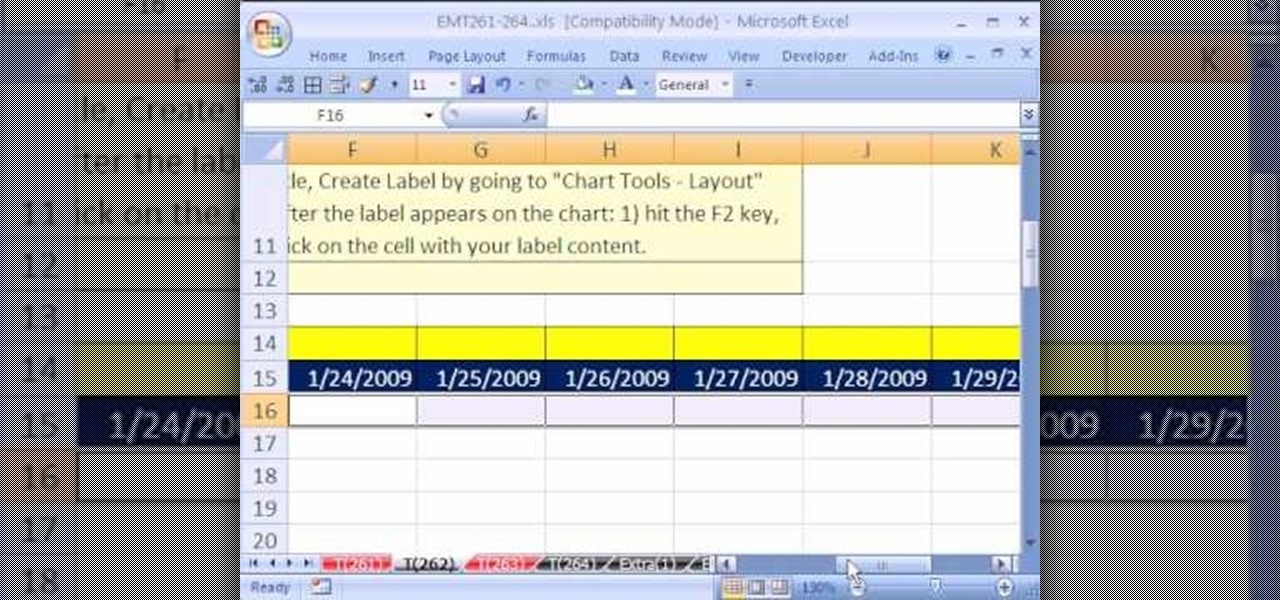
How To: Create a dynamic weekly chart in Microsoft Excel
New to Excel? Looking for a tip? How about a tip so mind-blowingly advanced as to qualify as a magic trick? You're in luck.
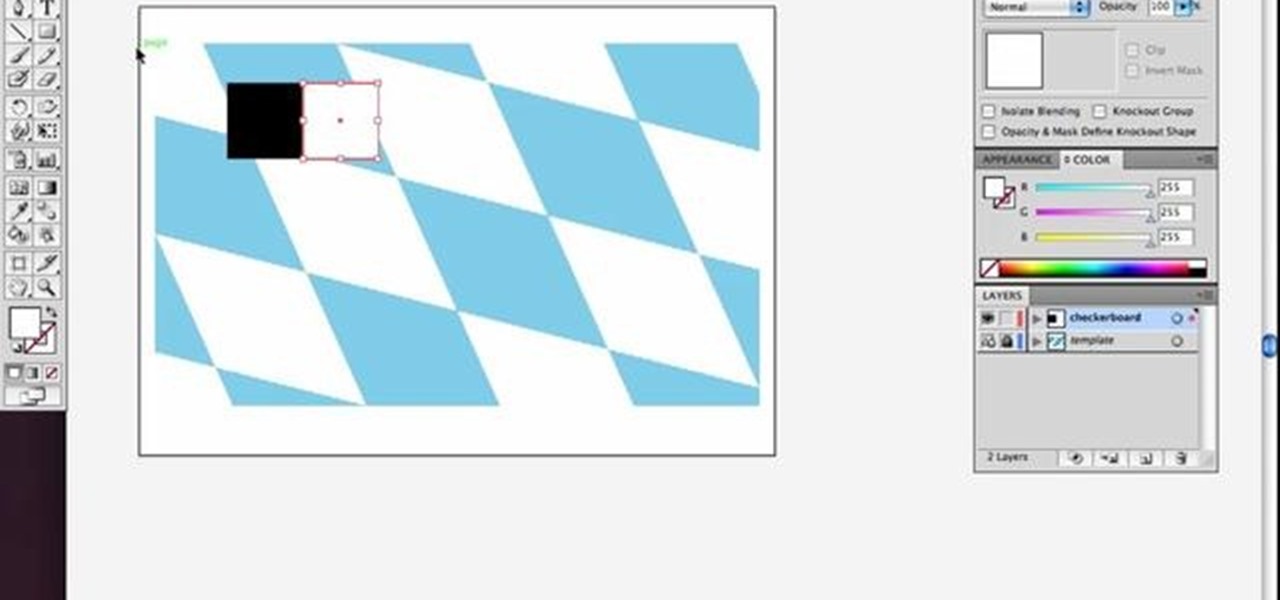
How To: Create a skewed checkerboard pattern in Illustrator
Check out this simple Adobe Illustrator CS4 tutorial to learn how to create a skewed checkerboard pattern. This technique will save you the trouble of having to use the Option and Drag method multiple times. Veerle Pieters expertly takes you through this easy pattern technique. For more Adobe Illustrator tutorials, search for Illustrator on WonderHowTo.

How To: Import images with transparency into After Effects
In this software tutorial you will learn how to manipulate images in Photoshop to remove the background and then bring that transparent background image into After Effects without loosing the transparency. The Photoshop section covers the use of the Magnetic Lasso tool and Quick Mask to remove a background. With the image adjusted, you will learn how to import your new image into After Effects with preserved transparency.

How To: Import a MIDI file into GarageBand
This Apple software tutorial shows you how to explore MIDI files and learn how to use them in your GarageBand songs. Learn how to import MIDI song files into GarageBand.

How To: Change Skin Tone in Photoshop
With Adobe Photoshop on your computer, it's super easy to change or adjust the skin tone of somebody in a digital photo. The process uses some basic selection and color adjustment tools, and it's a fun way to make a friend's face nauseously green or lessen the effects of overly strong, sometimes even orange, makeup.

How To: Control the Axiom 61 Keyboard MIDI with Enigma
In this tutorial, Jeff Dykhouse demonstrates how to use the powerful Enigma Editing Software to assign MIDI message to all the different controllers that the Axiom 61 keyboard has at its disposal. Jeff covers: Downloading Presets, Creating User Banks and Loading and Creating Presets. You can use the Axiom 61 with Reason, Ableton Live, Pro Tools and even GarageBand.
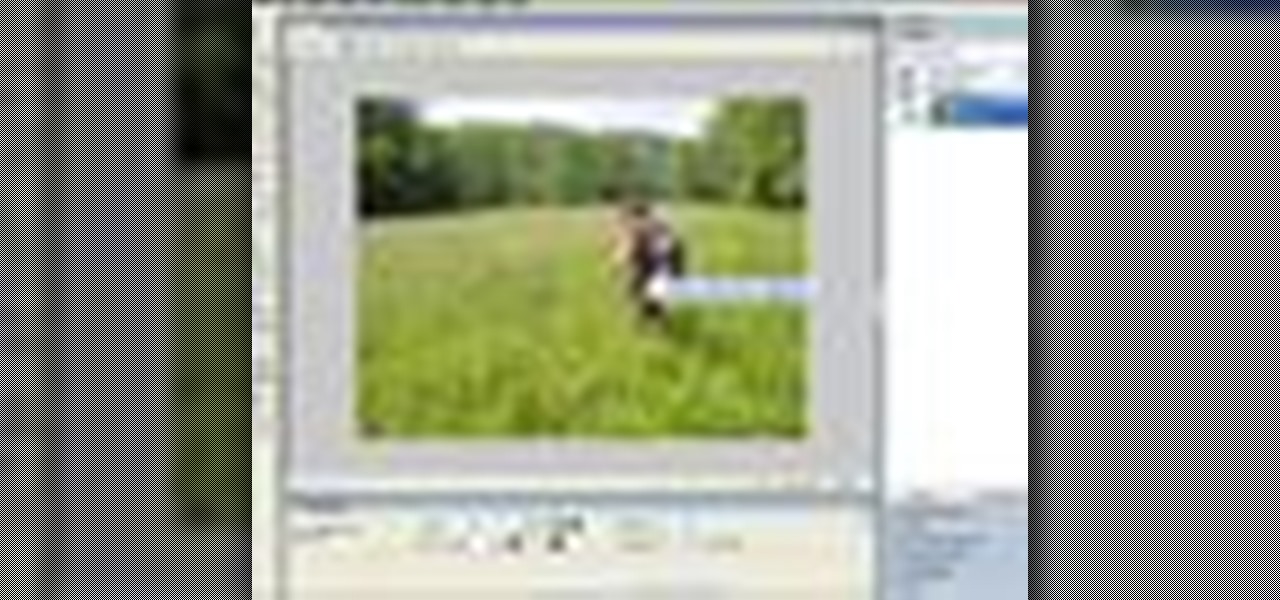
How To: Replace colors in Fireworks 8
The Replace Color tool lets you select one color and paint over it with a different color. To use the Replace Color tool, choose whether you want to select replacement colors from the swatches or from the image itself using the From drop-down. This is not always the best method to do this, but it's one of the fastest and worth knowing. Make sure to hit "play tutorial" in the top left corner of the video to start the video. There is no sound, so you'll need to watch the pop-up directions. Repl...







